Zoho Creator, a low-code application development platform, offers businesses a versatile way to streamline operations by creating tailored apps. One of its practical functionalities is the ability to manage and manipulate files across records. A commonly requested feature involves copying files from one record to another. Whether you're automating workflows or simplifying data organization, this feature can significantly enhance productivity.
In this guide, we’ll walk you through the process of copying files between records in Zoho Creator. You'll learn the benefits, use cases, and steps to implement this feature seamlessly.
What Is Zoho Creator?
Zoho Creator is a cloud-based platform designed for businesses to build custom applications without requiring extensive coding skills. It supports functions like form creation, process automation, data management, and integration with other Zoho and third-party applications.
The platform's file handling capabilities allow users to upload, access, and manage various file types, making it essential for data-driven tasks.
Why Copy Files from One Record to Another in Zoho Creator?
Copying files between records is useful in various scenarios. Here’s why businesses often need this functionality:
- Data Organization: Ensures relevant files are stored with the right records, reducing confusion.
- Process Automation: Enhances workflow efficiency by automating repetitive tasks.
- Collaboration: Enables teams to access essential files under different records without manual duplication.
- Consistency: Maintains uniformity across records, especially in recurring projects or templates
Use Cases of Copying Files Between Records
Use Cases of Copying Files Between Records
- Employee Onboarding: Copy offer letters or training documents from a template record to new employee profiles.
- Project Management: Duplicate project-related files, such as contracts or blueprints, across different tasks or stages.
- Customer Support: Attach customer-specific files like invoices or complaint resolutions to corresponding records.
- Inventory Management: Associate product-related documentation across purchase orders or supplier records.
Steps to Copy Files from One Record to Another in Zoho Creator
Steps to Copy Files from One Record to Another in Zoho Creator
Zoho Creator offers scripting capabilities via Deluge (Data Enriched Language for the Universal Grid Environment). You can write scripts to copy files between records effortlessly. Here’s a step-by-step guide:
1. Identify the Source and Destination Forms
1. Identify the Source and Destination Forms
- Source Form: This is the form containing the record from which the file will be copied.
- Destination Form: This is the form where the file will be pasted.
For example, let’s assume the source form is "Project Files," and the destination form is "Task Details."
2. Create File Fields in Both Forms
2. Create File Fields in Both Forms
Ensure both the source and destination forms have file upload fields. The field names must be distinct for clarity. For example:
- Source Form:
source_file - Destination Form:
destination_file
- Source Form:
3. Use Deluge Scripting to Automate the Copy Process
3. Use Deluge Scripting to Automate the Copy Process
Here’s a sample Deluge script to copy a file from one record to another:
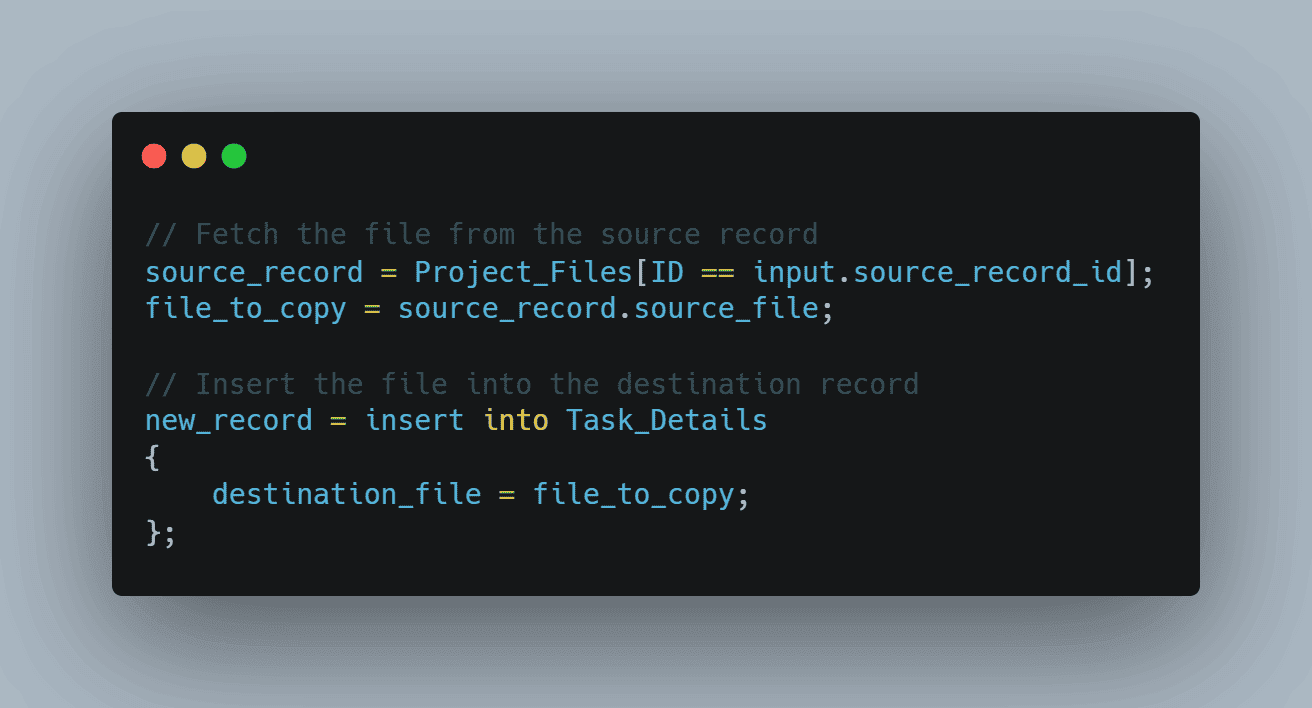
4. Implement the Script in a Workflow
4. Implement the Script in a Workflow
- Go to Settings in Zoho Creator.
- Navigate to Workflows and create a new workflow for the desired form.
- Set a trigger event (e.g., on form submission or record update).
- Add the Deluge script into the workflow editor.
5. Test the Script
5. Test the Script
- Create a test record in the source form and upload a file.
- Run the workflow and verify if the file is copied to the destination form correctly.
Advanced Tips for File Copying in Zoho Creator
Advanced Tips for File Copying in Zoho Creator
- Use Conditional Logic: Apply conditions to determine when files should be copied. For instance, only copy files for specific project stages.
- Integrate with Other Zoho Apps: Leverage integrations with Zoho CRM or Zoho Docs for enhanced file management.
- Error Handling: Include error-catching mechanisms in your script to manage failures, such as missing files or incorrect record IDs.
Example:
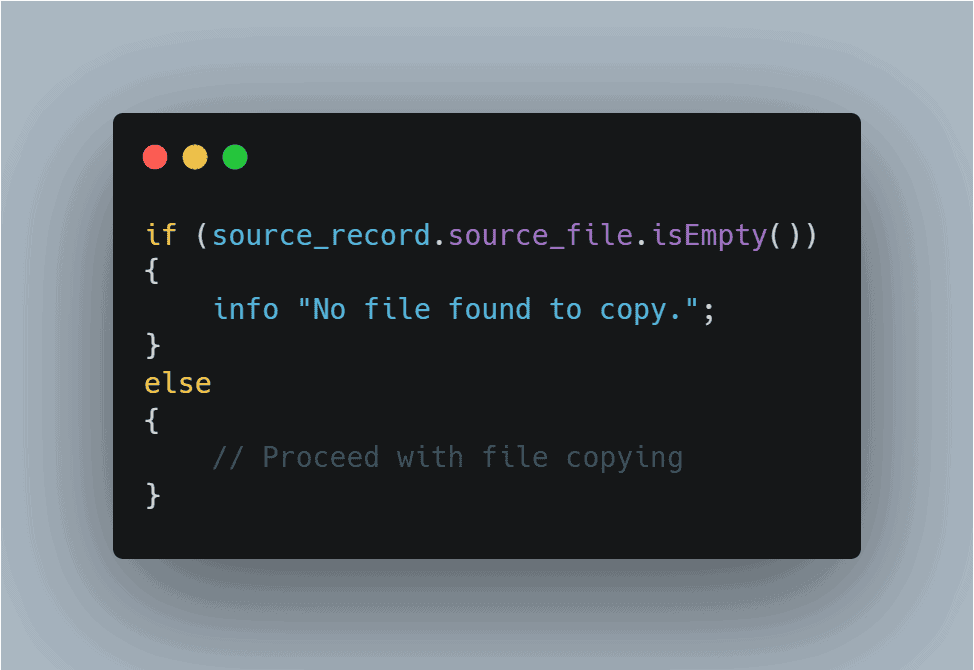
Bulk File Copying: Use loops in your script to copy files for multiple records at once.
Benefits of Automating File Copying in Zoho Creator
Benefits of Automating File Copying in Zoho Creator
- Saves Time: Automates repetitive tasks, freeing up valuable resources.
- Reduces Errors: Eliminates manual mistakes in file handling.
- Scalability: Efficiently handles large volumes of data without performance issues.
- Customization: Tailor workflows to meet specific business needs.
Best Practices for File Management in Zoho Creator
Best Practices for File Management in Zoho Creator
- Organize Files with Naming Conventions: Use consistent names for file fields to avoid confusion.
- Backup Data Regularly: Store backups of critical files for added security.
- Monitor File Size Limits: Ensure file sizes adhere to Zoho Creator’s limitations for smooth operations.
- Train Your Team: Educate employees on how to utilize file management features effectively.
Conclusion
Conclusion
Copying files from one record to another in Zoho Creator is a powerful feature that can simplify workflows, enhance collaboration, and improve overall efficiency. By leveraging Deluge scripting and following the steps outlined above, you can implement this functionality seamlessly. Start automating file management in Zoho Creator today and unlock your business's potential for growth and productivity.