Zoho CRM is a powerful customer relationship management tool that enables businesses to manage their interactions with current and potential customers. One of the most valuable features of Zoho CRM is its ability to customize modules to suit the unique needs of different businesses. However, a question that often arises is: how can you get emails under custom modules in Zoho CRM? This article will guide you through the process, ensuring that you maximize the capabilities of your Zoho CRM system.
Understanding Zoho CRM Custom Modules
Before diving into the specifics of getting emails under custom modules, it's essential to understand what custom modules are in Zoho CRM. Zoho CRM comes with standard modules such as Leads, Contacts, Accounts, and Deals. However, every business has unique processes that might not fit neatly into these predefined categories. That’s where custom modules come in.
Custom modules allow you to create entirely new sections in your CRM that cater to your specific business needs. Whether you need a module for managing subscriptions, tracking project progress, or handling events, Zoho CRM's custom modules provide the flexibility to do so.
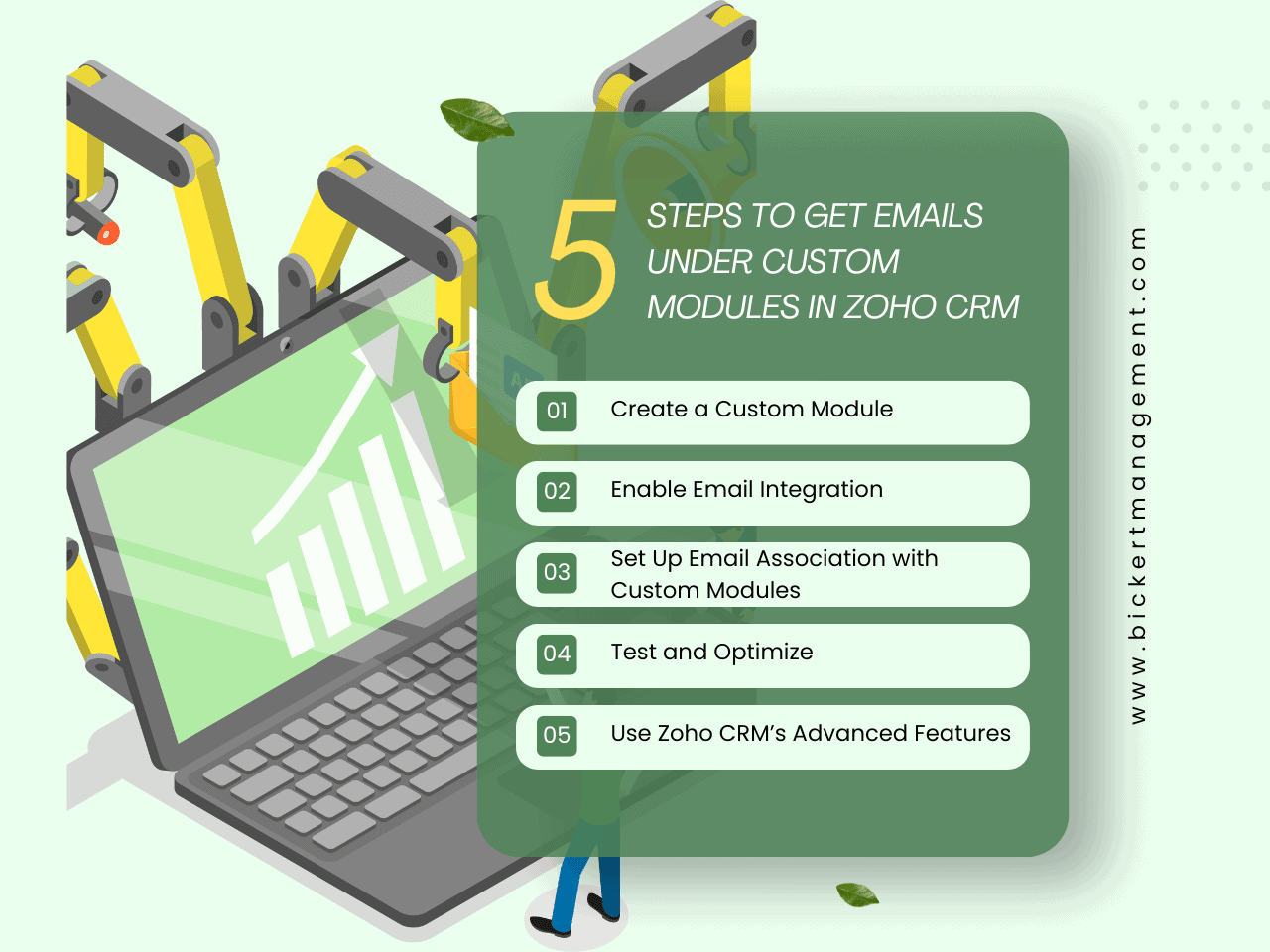
Why Integrating Emails into Custom Modules Matters
Email communication is central to customer relationship management. It’s how businesses engage with leads, nurture prospects, and maintain relationships with customers. Having email integration within your CRM’s custom modules offers several benefits:
Steps to Get Emails Under Custom Modules in Zoho CRM
Getting emails under custom modules in Zoho CRM involves several steps. Below is a step-by-step guide that will help you set this up.
1. Create a Custom Module
If you haven’t already created a custom module, the first step is to do so. Here’s how:
- Navigate to the Setup menu in Zoho CRM.
- Under Customization, select Modules and Fields.
- Click on Create New Module.
- Define the module by specifying the module name, layout, and fields that suit your business requirements.
2. Enable Email Integration
To start getting emails under your custom modules, you need to enable email integration within Zoho CRM. Follow these steps:
- Go to Setup > Channels > Email.
- Select your preferred email client (e.g., Gmail, Outlook) and follow the prompts to integrate your email with Zoho CRM.
- Once integrated, Zoho CRM will begin syncing emails related to your leads and contacts.
3. Set Up Email Association with Custom Modules
Zoho CRM’s standard email module typically associates emails with Leads, Contacts, and Deals. To associate emails with custom modules, you’ll need to create custom functions or workflows.
Custom Functions: Zoho’s Deluge scripting language allows you to write custom functions that can associate incoming and outgoing emails with custom modules. This requires some knowledge of Deluge and Zoho CRM’s API.
Here’s a basic outline of what this might look like:
- Write a function to fetch the related custom module record based on criteria such as the email address.
- Create an email record and link it to the appropriate custom module.
Workflow Rules: Alternatively, you can set up workflow rules that trigger when certain actions occur (like when an email is received). The workflow can then run a custom function to associate the email with a custom module record.
4. Test and Optimize
After setting up the integration, it’s crucial to test the functionality. Send a few test emails to ensure they appear under the correct custom module. If they do not, review your custom functions or workflows for errors.
- Review Sync Settings: Make sure your email sync settings are correctly configured. You might need to adjust how often emails sync or what folders are included in the sync.
- Optimize Workflow Triggers: If emails aren’t appearing as expected, revisit your workflow rules to make sure they’re triggering correctly.
5. Use Zoho CRM’s Advanced Features
Zoho CRM offers advanced features that can further enhance how emails are managed within custom modules. For instance:
- Blueprints: Automate your email-related processes within custom modules using Blueprints. This can help guide users through email-related tasks in a structured manner.
- Zia AI: Leverage Zoho’s AI assistant, Zia, to analyze email data within custom modules and provide insights or automate tasks.
- Email Templates: Create email templates that can be used within custom modules, ensuring consistent communication across your team.
Best Practices for Managing Emails in Custom Modules
To make the most of email integration in custom modules, consider the following best practices:
- Keep Data Clean: Regularly review your custom modules to ensure that emails are correctly associated and that records are up to date.
- Train Your Team: Make sure your team knows how to use custom modules and email integration effectively. This may involve training sessions or creating user guides.
- Monitor Performance: Use Zoho CRM’s reporting tools to monitor how well the email integration is working and whether it’s improving productivity and communication.
Conclusion
Zoho CRM’s flexibility with custom modules is one of its strongest features, allowing businesses to tailor the CRM to their specific needs. Integrating emails within these custom modules not only centralizes communication but also enhances data visibility, leading to better customer management. By following the steps outlined above, you can efficiently get emails under custom modules in Zoho CRM and unlock the full potential of your CRM system.
Remember, setting up email integration with custom modules might require some technical expertise, particularly with custom functions. However, the effort is well worth it, as it can significantly streamline your workflows and improve customer relationships.