Are you tired of spending countless hours checking Google Analytics every week, only to find it challenging to pinpoint exactly where your bookings are coming from? And are you ready to take your booking management to the next level? We're excited to introduce you to a powerful tool that will revolutionize the way you handle appointments and track their sources: Zoho Booking!
Understanding where your bookings come from enables you to make better decisions about where to focus your marketing efforts. While analytics tools like Google Analytics may provide valuable data, they often lack the ability to identify the individuals behind those activities. This is where Zoho Booking shines.
Use case
For example, if a hotel discovers that the majority of their bookings come from a certain online travel agency, they can engage in negotiations to secure better terms and discounts for their customers. This strategic move could result in more bookings from that channel, contributing to overall revenue growth.
In Zoho Bookings, you can implement source tracking by adding a hidden field to the booking form. Add a unique URL parameter for each channel to specify the channel name in the hidden field. When a lead books, you'll be able to easily identify which channels are generating the most leads. This way, you don't need to set up different meeting links for each channel. Moreover, by integrating Zoho Booking with your CRM, you can accurately pinpoint the source of each lead within your CRM fields, enhancing your understanding of customer acquisition channels
Steps to Implement Source Tracking:
1. Navigate to Services, select the required service, and click Service Booking Form.
2. Click Add Field in the right corner of the Fields section.
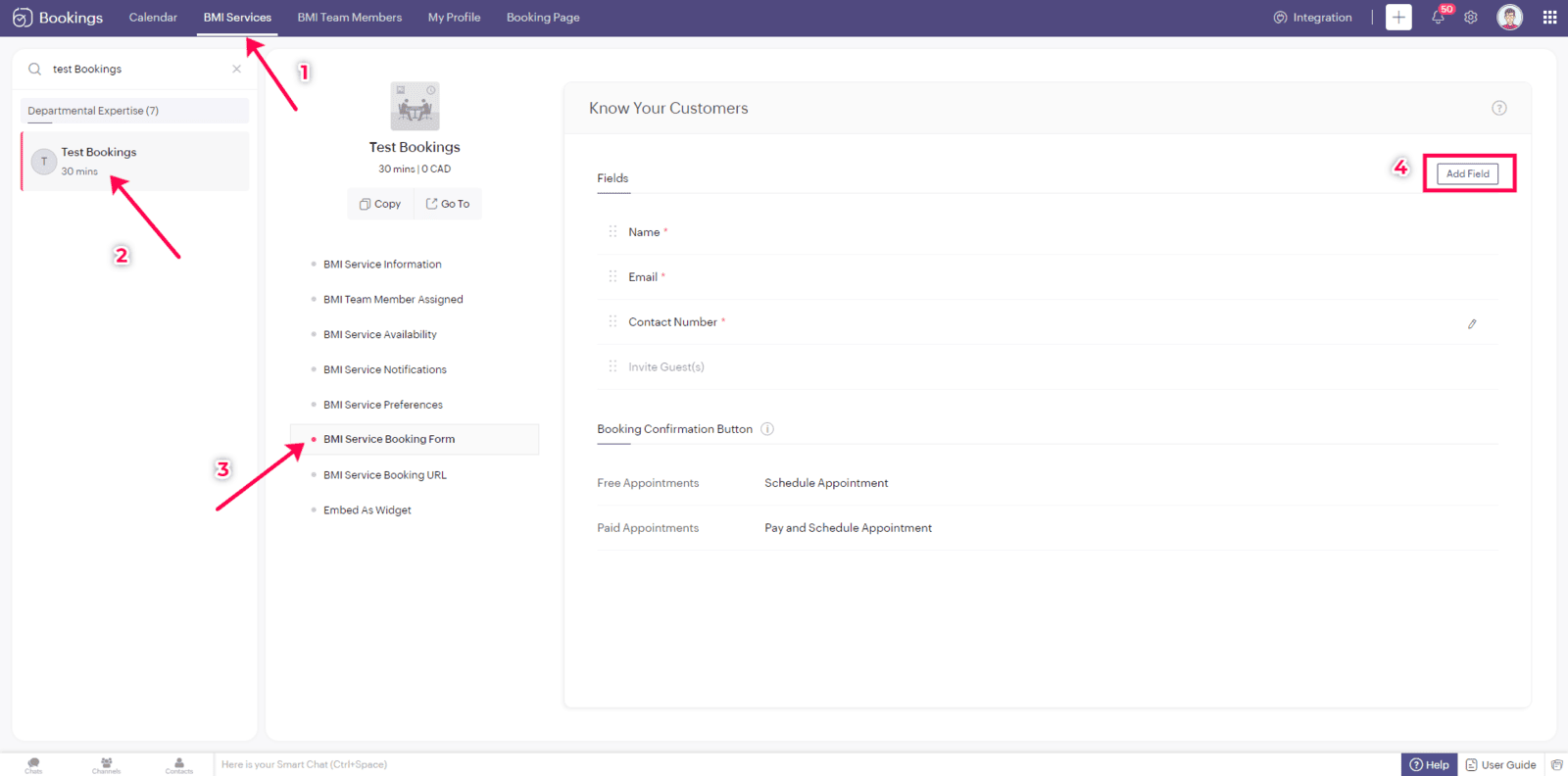
3. A pop-up window will appear. Enter the Field Label as "Source" (or use any name of your choice). Choose SingleLine in Field Type, as we'll be using a limited amount of text in this field. Click Save.
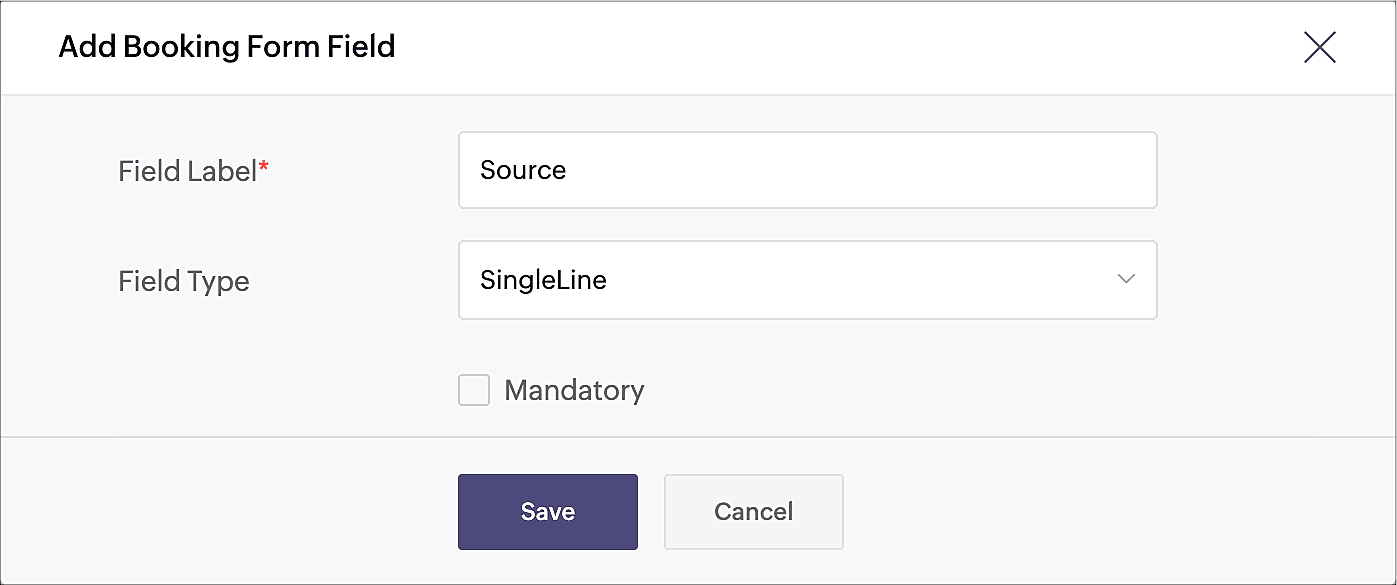
4. Click the eye icon next to the Source field that you just created and make the field hidden in the booking form.
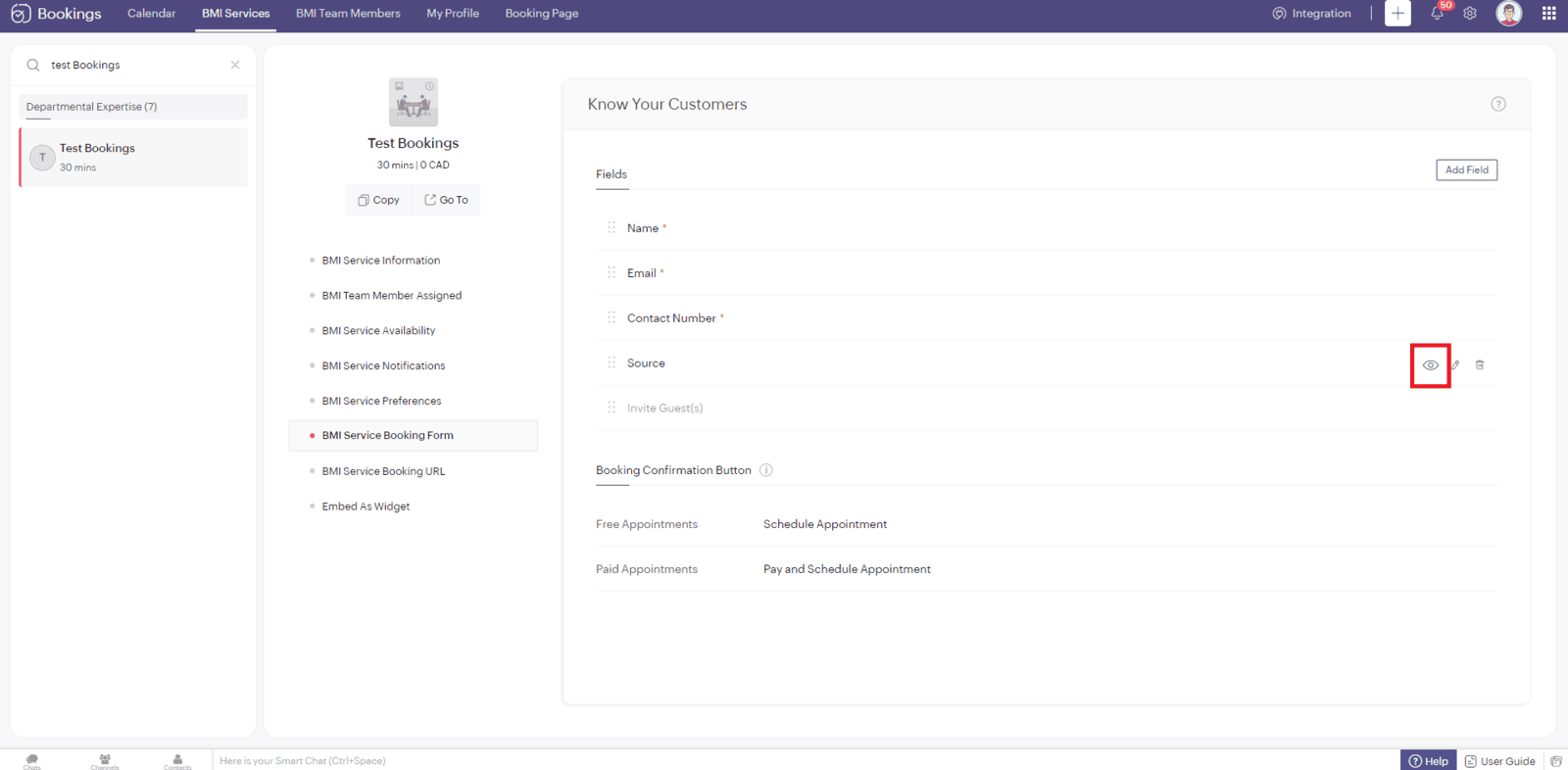
Your source tracking is all set with Zoho Bookings. When you share the service booking page link, add the source name accordingly. You can include the source value as a query parameter to the booking URL in the below format:
<booking link>?source=<source_name>
For Example, lets say the booking page link is: https://bookings.bickertmanagement.com/#/3847706000008580358
When this link is inserted on your Black Friday Email Campaign, the parameter can be added at the end: https://bookings.bickertmanagement.com/#/3847706000008580358?source=blackfridaydeal
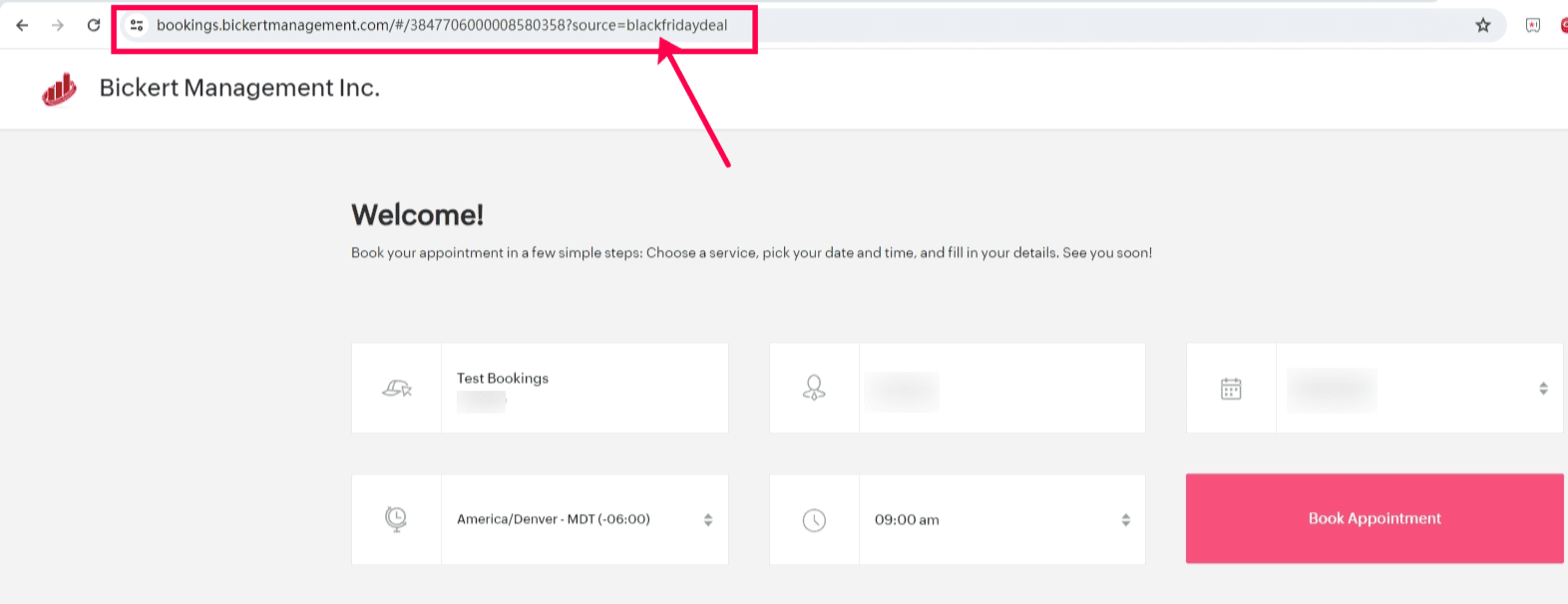
You can easily add other sources in different channels, such as:
- ?source=a_landing_page
- ?source=facebook
- ?source=google_ads
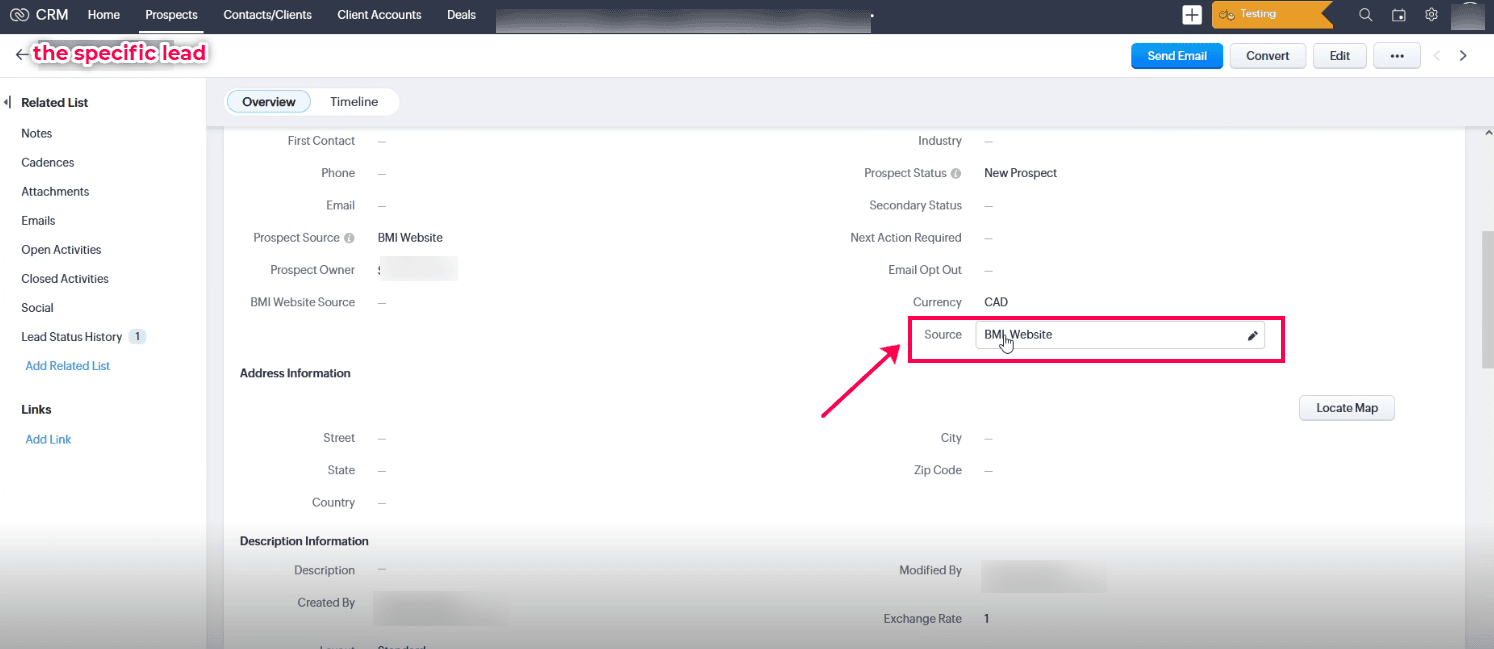
That's it, thanks for reading!
If you have any questions or need assistance, our dedicated support team is here to help!