Zoho CRM’s Blueprint feature helps businesses streamline processes by automating and enforcing structured workflows. When combined with the mass update functionality, it allows users to update multiple records at once while ensuring they follow the established process defined in a Blueprint. This article covers the two essential topics related to Zoho CRM: how to trigger a Blueprint on a mass update and an explanation of the continuous Blueprint functionality in mass updates. Understanding these features can save time, improve data consistency, and ensure adherence to your business processes.
What is Zoho CRM Blueprint?
Before diving into the specifics of mass updates, it’s crucial to understand what Zoho CRM's Blueprint is. A Blueprint is a workflow automation tool designed to help businesses map, organize, and automate various sales processes in a step-by-step manner. This tool enables organizations to enforce best practices, reduce errors, and ensure compliance with business rules at every stage of their workflows.
Blueprints essentially ensure that the right actions are taken at the right time, following pre-set guidelines. They can also enforce validation rules, approval processes, and conditional logic.
What is a Mass Update in Zoho CRM?
Zoho CRM offers the mass update feature, which allows users to update multiple records at once with the same data. Instead of manually changing fields in individual records, a mass update lets you change a field for many records simultaneously, saving time and ensuring consistency. This is especially useful in situations where you need to bulk update statuses, assign tasks, or change ownership.
How to Trigger Blueprint on Zoho CRM Mass Update
Triggering a Blueprint on a mass update in Zoho CRM requires following a structured approach, ensuring that all records go through the Blueprint's defined workflow stages. Here is a detailed tutorial on how to do this:
1. Define a Clear Blueprint Process
- First, ensure that your Blueprint process is well-defined. Each stage of the Blueprint must be linked to transitions that specify what conditions need to be met for records to move from one stage to another.
- Make that the actions "After Transition" and "Before Transition" are set up correctly. These actions define what needs to be done before moving from one stage to another (like field updates, email notifications, or task assignments).
2. Ensure Blueprint Is Applicable to the Field Being Updated
- The mass update function can only trigger a Blueprint if the fields involved in the mass update are part of the Blueprint’s process. The update will initiate the transition if the field you are amending is essential to moving the Blueprint forward.
- For example, if your Blueprint is set up to modify a lead's status and you execute a bulk update to alter the "Lead Status" field, the Blueprint's transition will take place automatically.
3. Navigate to the Module for the Mass Update
- Go to the module (e.g., Leads, Contacts, Deals) where your Blueprint is applied.
- Select the records that need to be updated in bulk. You can filter or manually choose multiple records based on the criteria you set.
4. Execute Mass Update
- Once the records are selected, click on the mass update button available within the module. Choose the field you want to update and apply the change.
- If the field being updated is part of the Blueprint transition, Zoho CRM will automatically move the selected records to the next stage of the Blueprint workflow.
5. Review Changes
- After the mass update, check the records to ensure that the Blueprint stages were correctly updated according to the process you have set. If the workflow is correctly defined, all applicable records should now be in the updated Blueprint stage.
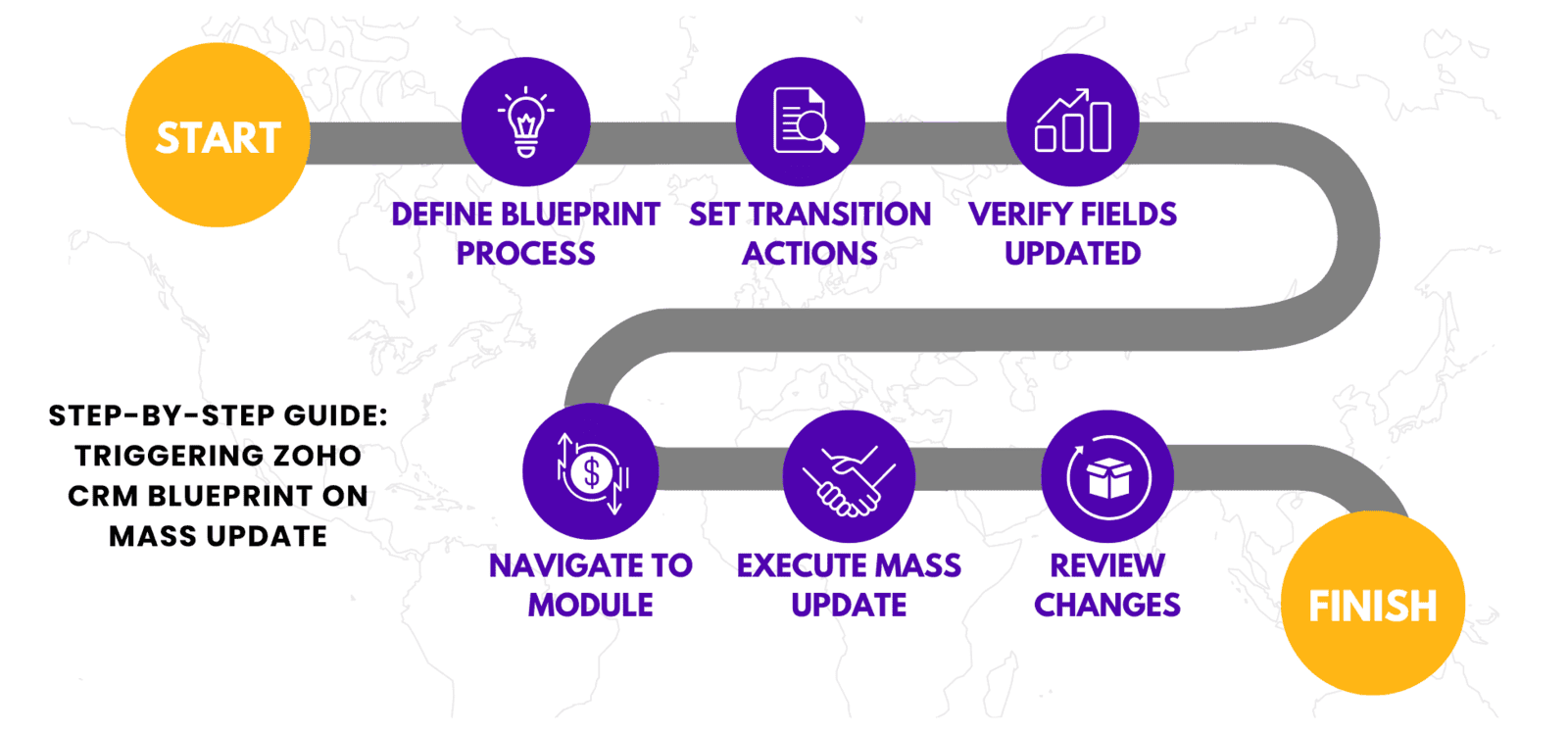
Common Use Cases for Triggering Blueprint on Mass Update
Here are a few scenarios where triggering a Blueprint on mass updates in Zoho CRM can be beneficial:
- Updating Lead Status: When multiple leads need to be moved from "Contacted" to "Qualified" after a campaign, the mass update can trigger the next stage in the Blueprint, advancing the workflow.
- Changing Deal Stages: In sales pipelines, when multiple deals need to be pushed from one stage to another (e.g., "Negotiation" to "Closed Won"), a mass update ensures all selected deals follow the defined Blueprint rules.
- Field Validation: If a mass update modifies a field tied to a validation rule in the Blueprint, the transition will only occur if the new values meet the set criteria.
What is Continuous Blueprint in Zoho CRM Mass Update?
Zoho CRM also offers a concept called Continuous Blueprint, which allows for more seamless management of processes during mass updates. Continuous Blueprint ensures that a record can move from one stage to another within the same Blueprint without needing to pause between transitions.
Features of Continuous Blueprint:
- Automatic Progression: Continuous Blueprint automatically moves records through multiple transitions without user intervention, provided the conditions are met.
- Bulk Transitions: When you perform a mass update, continuous Blueprint helps to move the records through all applicable stages at once. This is especially useful in scenarios where a record needs to pass through multiple stages in a Blueprint after a single mass update.
- Maintaining Workflow Integrity: Even with bulk actions, Continuous Blueprint ensures that the predefined process is followed, minimizing human error.
How Continuous Blueprint Works with Mass Update
When a continuous Blueprint is applied, it ensures that records move seamlessly through each applicable stage, provided the necessary criteria are met in each transition.
Example Use Case
Let’s say your sales pipeline has multiple stages like "Prospecting," "Negotiation," and "Closing." When using mass update, you might want to move several deals from "Prospecting" directly to "Closing" because they have already met the criteria for the "Negotiation" stage. The Continuous Blueprint will ensure that these deals automatically pass through the "Negotiation" stage before entering "Closing," all in one seamless process.
Benefits of Using Continuous Blueprint in Mass Updates
- Efficiency: Instead of having to manually move records from one Blueprint stage to the next, Continuous Blueprint does it automatically during mass updates.
- Consistency: Ensures all records follow the same process, reducing the chances of errors or missed steps.
- Time-Saving: For businesses with complex workflows, Continuous Blueprint can save considerable time when managing large volumes of records.
How to Set Up Continuous Blueprint in Zoho CRM
Access Blueprint Settings
- Go to the settings module in Zoho CRM and select the Blueprint section.
- Go to the settings module in Zoho CRM and select the Blueprint section.
Enable Continuous Blueprint
- When creating or editing a Blueprint, ensure the option for Continuous Blueprint is enabled. This setting allows records to pass through multiple stages without manual intervention.
Configure Transitions
- For each stage, define the rules and conditions that must be met for a record to move to the next stage automatically.
Apply Mass Updates
- Once set up, Continuous Blueprint will ensure that your mass updates trigger the appropriate transitions across multiple stages
Conclusion
Incorporating Blueprints and mass updates into your Zoho CRM workflow can significantly enhance the efficiency and accuracy of your business processes. Knowing how to trigger a Blueprint on a mass update ensures that bulk changes are automatically captured in your workflow, while the Continuous Blueprint feature ensures that your records move seamlessly through multiple stages without manual input. With these powerful features, you can automate complex processes, save time, and maintain consistency across your organization.