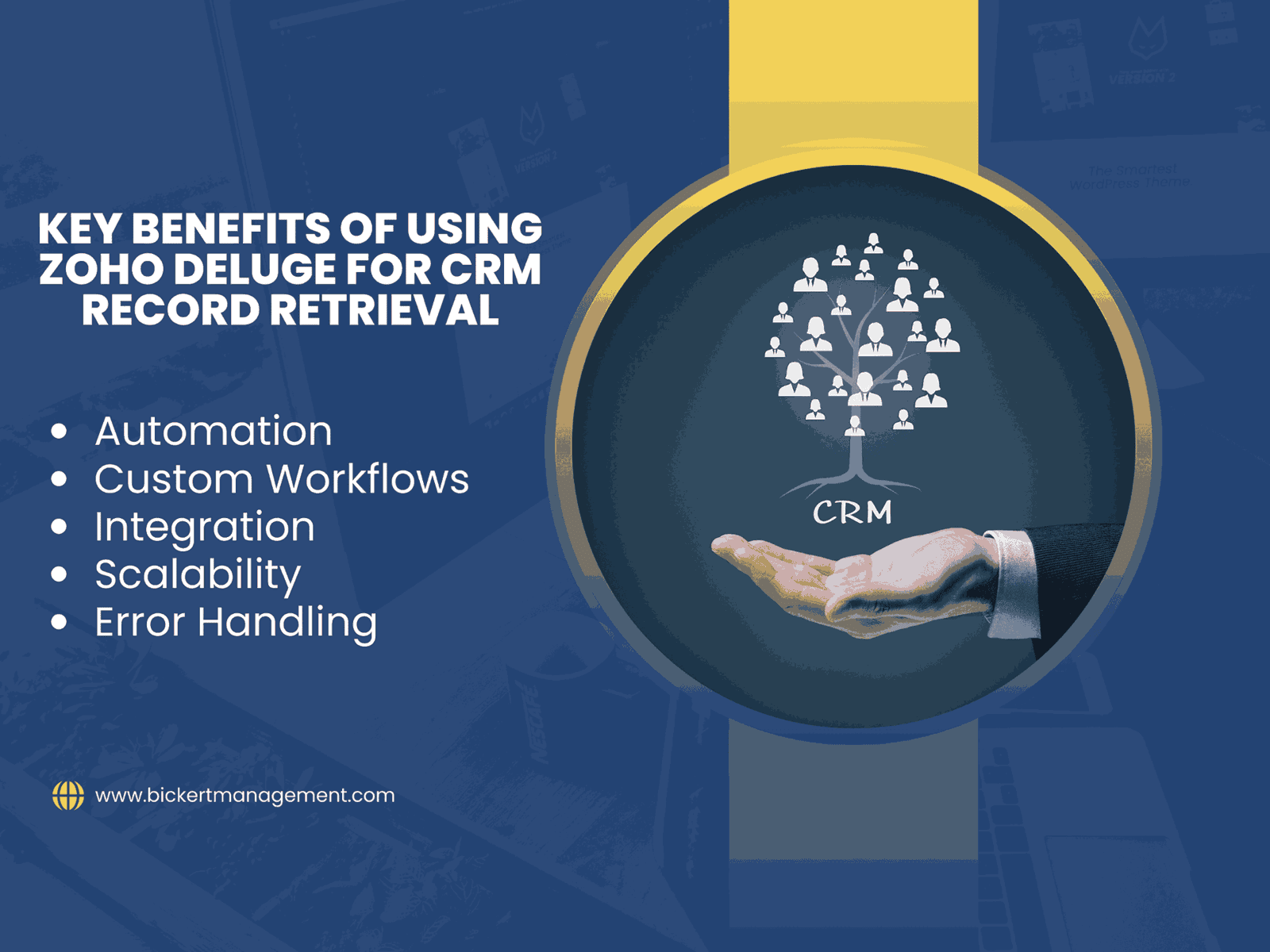
Zoho CRM is a powerful tool that helps businesses manage their customer relationships with ease. One of its most useful features is the ability to extract and manipulate records efficiently.
In this article, we'll explore how to get records from Zoho CRM using Zoho Deluge, a scripting language that enhances the CRM's capabilities. We'll walk through the basics of Zoho Deluge, why it's essential for retrieving CRM records, and provide a practical example to get you started.
What is Zoho Deluge?
Zoho Deluge, short for "Data Enriched Language for the Universal Grid Environment," is Zoho's proprietary scripting language designed to automate and customize workflows within Zoho applications. Deluge allows users to write scripts that interact with Zoho's various modules, perform complex operations, and retrieve data from Zoho CRM in a way that's tailored to your specific needs.
Why Use Zoho Deluge for Retrieving Records?
Retrieving records from Zoho CRM using Deluge offers several advantages:
1. Customizability: Deluge scripts can be tailored to meet specific requirements, enabling precise control over which records are retrieved and how they are processed.
2. Automation: Automate routine tasks such as data extraction and report generation, saving time and reducing manual effort.
3. Integration: Seamlessly integrate with other Zoho applications and third-party services to create a more connected and efficient workflow.
Getting Started with Zoho Deluge
To effectively use Zoho Deluge for retrieving records from Zoho CRM, you'll need a basic understanding of how Deluge works and how to implement it in the CRM environment.
Step 1: Accessing Deluge in Zoho CRM
1. Login to Zoho CRM: Start by logging into your Zoho CRM account.
2. Navigate to Developer Space: Go to the "Developer Space" or "Setup" section where you can find options to create and manage custom functions.
3. Create a New Function: Select "Functions" from the list of custom options and click on "Create Function.
Step 2: Writing Your Deluge Script
Here's a basic example of a Deluge script that retrieves records from a Zoho CRM module, such as Contacts:
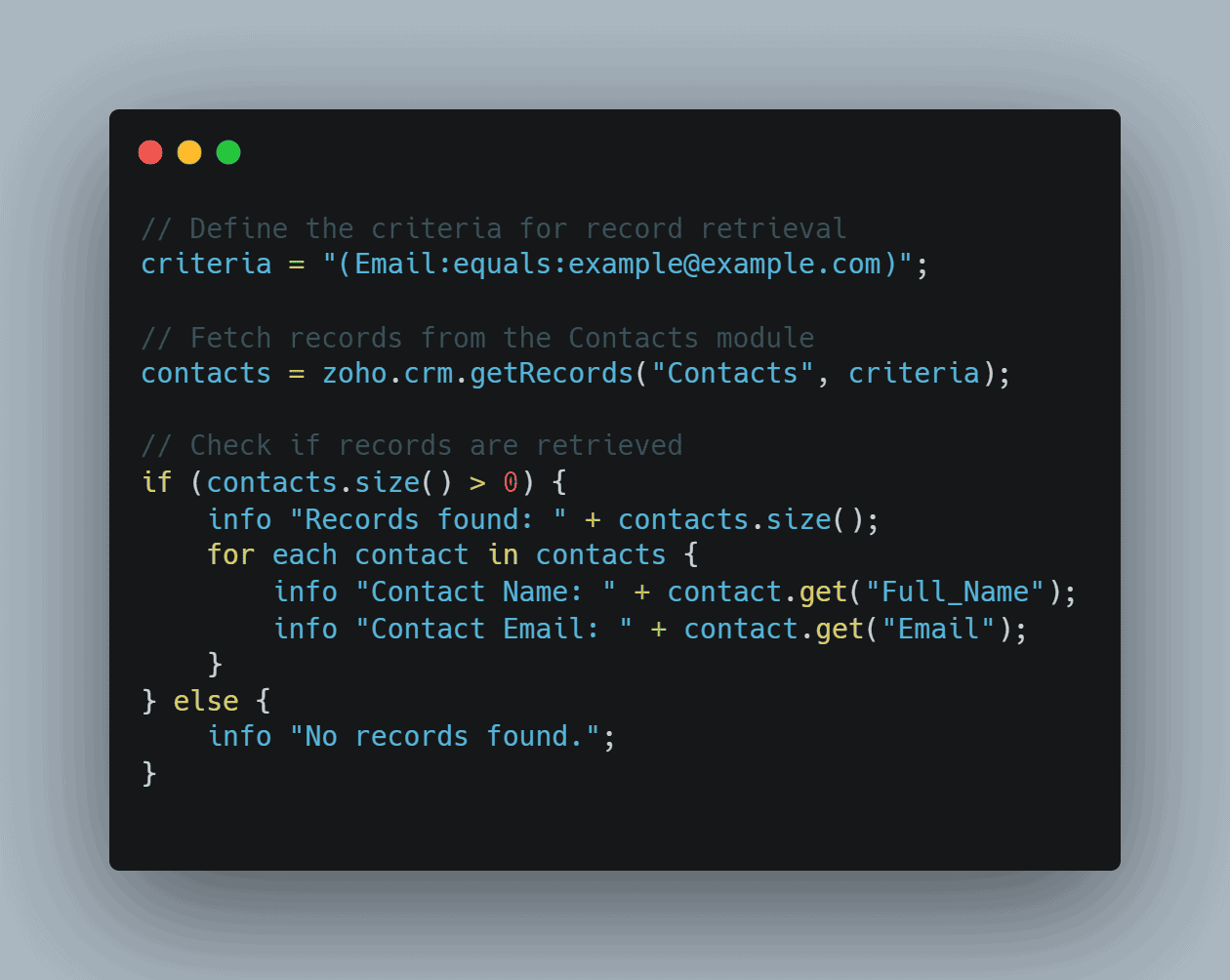
In this script:
- Criteria: Specify the conditions to filter records. In this example, we're filtering contacts by email.
- zoho.crm.getRecords: A Deluge function used to fetch records from a specified module based on the given criteria.
- Loop through Records: The script iterates through the retrieved records and displays information.
Step 3: Testing Your Script
Before deploying your script, it’s crucial to test it to ensure it works as expected:
1. Run the Function: Use the "Run" button within the Zoho CRM function editor to execute your script.
2. Review Results: Check the output to verify that the records are retrieved and displayed correctly.
Advanced Deluge Techniques for Record Retrieval
Once you're comfortable with basic scripts, you can explore advanced techniques to enhance your data retrieval processes:
1. Pagination: For modules with a large number of records, implement pagination to handle large data sets efficiently.
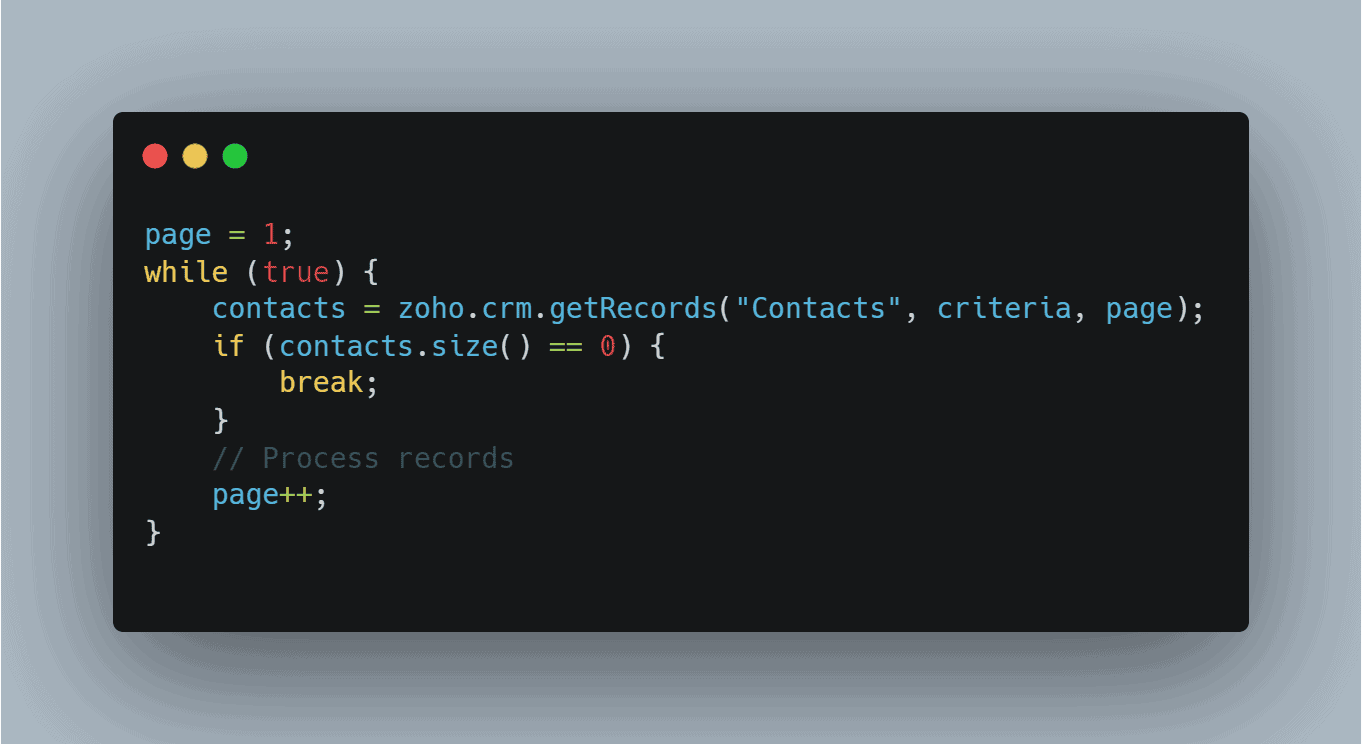
2. Error Handling: Add error handling to manage unexpected issues, such as connectivity problems or invalid queries.
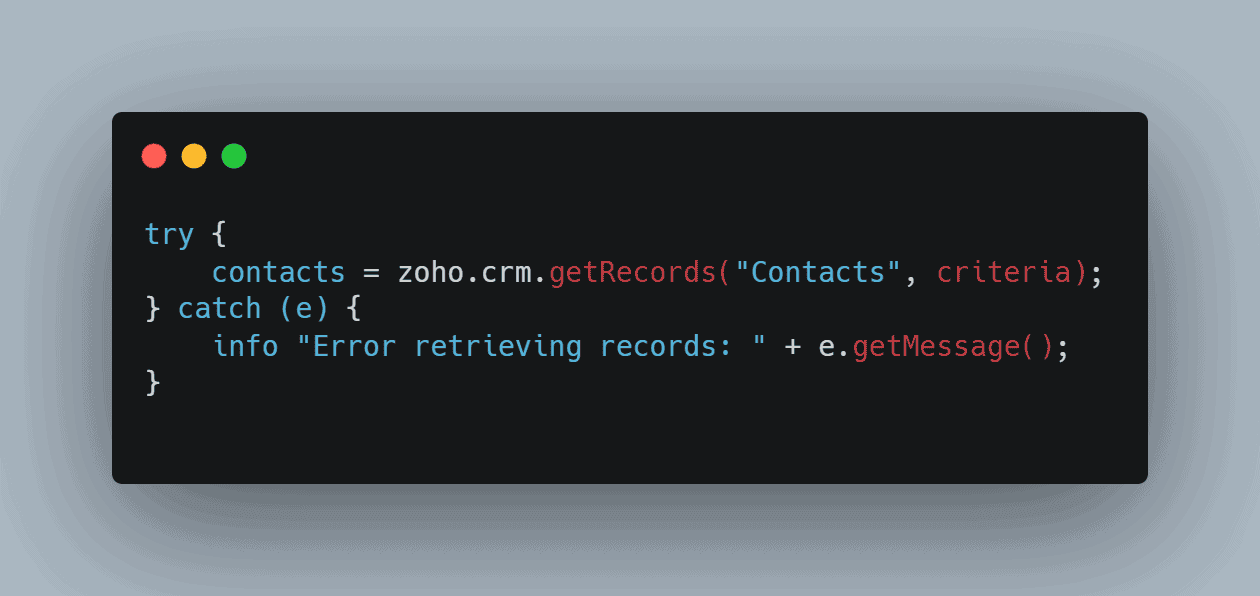
3. Custom Views: Create custom views or reports within Zoho CRM to streamline the process of record retrieval and analysis.
Best Practices for Using Zoho Deluge
To maximize the effectiveness of your Deluge scripts and ensure smooth operation:
1. Keep Scripts Simple: Write clear and concise scripts to make them easier to maintain and debug.
2. Optimize Performance: Minimize the amount of data processed at once to improve script performance.
3. Regular Updates: Periodically review and update your scripts to align with changes in your CRM data structure or business needs.
Conclusion
Zoho Deluge is a powerful tool that enhances your ability to retrieve and manage records in Zoho CRM. By understanding how to write and implement Deluge scripts, you can automate data retrieval, customize workflows, and integrate with other systems. Whether you're new to Deluge or looking to refine your skills, mastering these techniques will help you get the most out of Zoho CRM and improve your overall productivity.