Migrating from Wave to Zoho Books is a common decision for small to medium-sized businesses looking for more advanced accounting solutions. Wave is widely appreciated for its free accounting tools, but as businesses grow, they often need more powerful features, including better automation, in-depth reporting, and integration options. Zoho Books provides just that, with a comprehensive set of tools for financial management, tax compliance, and real-time reporting.
In this guide, we’ll explore everything you need to know about migrating from Wave to Zoho Books, including the benefits of switching, steps for a smooth transition, potential challenges, and some best practices.
Why Migrate from Wave to Zoho Books?
1. Advanced Features and Integrations:
- Scalability: While Wave is a fantastic tool for freelancers and very small businesses, Zoho Books offers a suite of advanced features designed for scaling businesses. With additional tools for invoicing, expense tracking, project management, and payroll, Zoho Books is a more robust option for growing teams.
- Integrations with Zoho Suite and Third-Party Apps: Zoho Books integrates seamlessly with other Zoho products like Zoho CRM, Zoho Inventory, and Zoho Analytics. For those already using Zoho’s ecosystem, this integration can significantly streamline operations.
2. Compliance and Reporting:
- Automation and Reporting Tools: Zoho Books has advanced automation and customizable reporting tools, ideal for businesses that require detailed financial insights. Its reporting options help analyze data, track project profitability, and monitor tax compliance effortlessly.
- Tax Compliance: Zoho Books has tools for managing taxes based on location, ensuring you stay compliant with local tax regulations.
3. User-Friendly Interface and Customer Support:
- Dedicated Customer Support: Zoho Books offers robust customer support, including live chat, email, and phone support, to address any technical or operational issues that arise.
- Intuitive Design: While Wave is known for simplicity, Zoho Books balances ease of use with powerful features, providing a clean interface without compromising functionality.
Preparing for the Migration
Switching accounting software requires careful preparation. Follow these steps to ensure a smooth transition:
Review Your Current Data:
- Audit your data in Wave, reviewing transactions, invoices, expense records, and accounts to ensure everything is accurate. This step is critical because migrating incorrect or outdated data can complicate things later.
- Clear up any discrepancies in customer details, invoices, and inventory data.
Identify Essential Data for Migration:
- Determine the data you need to transfer, such as invoices, customer details, accounts, and tax information. Zoho Books supports CSV uploads, which will simplify transferring information like customer and vendor lists.
Backup Your Wave Data:
- Export your data from Wave as a backup. This export can serve as a reference point and a safety net in case anything goes wrong during migration.
Review Zoho Books’ Import Options:
- Familiarize yourself with Zoho Books’ import tools, as these will be the primary way to bring your data over. Zoho Books provides detailed instructions for importing data from CSV files, and it’s helpful to understand how to format your data correctly for smooth uploads.
Step-by-Step Guide to Migrating Data from Wave to Zoho Books
Step 1: Exporting Data from Wave
- Log into Wave: Navigate to the dashboard and go to the “Reports” or “Data Export” section.
- Choose Your Export Options: Most businesses will export transactions, customers, vendors, products, and accounts. Each of these will need to be downloaded separately.
- Save as CSV: Wave exports files as CSV by default, which aligns with Zoho Books’ import format.
Step 2: Setting Up Zoho Books
- Create a Zoho Books Account: If you don’t already have one, sign up for a Zoho Books account. Zoho offers a 14-day free trial, which can be helpful for testing the platform before committing.
- Configure Company Settings: Start by setting up your company details, including name, contact information, and tax details. Customizing these settings at the outset will ensure that your imported data aligns with your company’s profile in Zoho Books.
Step 3: Importing Data into Zoho Books
- Access Import Tool in Zoho Books: Under the “Settings” menu, navigate to “Data Migration” or “Import.”
- Import Each File Type: Begin by importing customer and vendor lists, followed by product/service lists and transaction histories. Zoho Books allows you to map each field in your CSV files to Zoho’s corresponding fields, so ensure each entry is properly aligned.
- Verify Data Post-Import: Check that each imported item, from invoices to contacts, matches your original records. Zoho Books’ detailed log system allows you to troubleshoot any items that did not import correctly.
Step 4: Setting Up Your Chart of Accounts
- Create or Adjust Accounts: If needed, Zoho Books allows you to modify the Chart of Accounts for a closer match to your business’s accounting needs. This includes customizing expense categories, income types, and any other account classifications you require.
- Assign Opening Balances: Ensure your account balances match what you had in Wave to keep financial continuity.
Step 5: Test the System and Train Your Team
- Run a Few Test Transactions: Try entering new invoices, expenses, and sales to verify everything works smoothly. Testing is a simple way to ensure all integrations are functional.
- Train Your Staff: If you have a team, hold a quick training session. Zoho Books’ interface is user-friendly, but it’s still valuable for team members to learn about specific features like invoicing and reporting.
Common Challenges in Migration and How to Overcome Them
1. Formatting Data for Import:
- Solution: Ensure that CSV files are formatted correctly before import. Refer to Zoho Books’ documentation for formatting requirements to prevent upload errors.
2. Potential Data Loss:
- Solution: Regularly save copies of data and have a contingency plan. Zoho Books provides ample customer support to assist with any data issues.
3. Workflow Adjustments:
- Solution: Take time to adapt your workflows in Zoho Books and explore any automation features that can streamline repetitive tasks.
1. Formatting Data for Import:
- Solution: Ensure that CSV files are formatted correctly before import. Refer to Zoho Books’ documentation for formatting requirements to prevent upload errors.
2. Potential Data Loss:
- Solution: Regularly save copies of data and have a contingency plan. Zoho Books provides ample customer support to assist with any data issues.
3. Workflow Adjustments:
- Solution: Take time to adapt your workflows in Zoho Books and explore any automation features that can streamline repetitive tasks.
Best Practices for a Successful Wave to Zoho Books Migration
- Test the System Thoroughly: A few test entries will confirm that everything functions as expected. Address any errors or discrepancies during this testing phase.
- Take Advantage of Automation: Zoho Books offers more advanced automation than Wave, allowing you to set recurring invoices, automate payment reminders, and track expenses in real time.
- Leverage Zoho Support: Don’t hesitate to reach out to Zoho’s customer support team. They offer helpful resources, including a detailed knowledge base, live chat, and phone support, which can be valuable during the migration process.
- Set Up Regular Backups: Zoho Books allows you to export your data periodically, ensuring your financial records are always accessible.