In today’s digital-first business environment, streamlining your financial workflows is not just a convenience—it's a necessity. Zoho Books offers a powerful feature that allows users to seamlessly map sales orders to invoices. This automation reduces manual effort, improves accuracy, and accelerates the order-to-cash cycle. In this article, we delve into how Zoho Books handles sales order to invoice mapping, its benefits, and how to make the most of this feature.
What Is Sales Order to Invoice Mapping in Zoho Books?
Sales order to invoice mapping in Zoho Books refers to the process of converting a customer-approved sales order into an invoice without re-entering the same data. This feature ensures that once a sales order is confirmed, it can be quickly transformed into an invoice with minimal clicks.
Why Mapping Sales Orders to Invoices Matters
Improved Efficiency
Automating this process saves time and eliminates the need to recreate documents manually.
Reduced Errors
Since data from the sales order populates the invoice automatically, there is a lower risk of human error.
Enhanced Cash Flow
Quick invoicing accelerates payment cycles, improving overall cash flow management.
Sales Order Workflow in Zoho Books
Understanding the sales order workflow is crucial to leveraging the mapping feature.
Quote Creation: The sales cycle often starts with a quote.
Sales Order Generation: Once the quote is accepted, a sales order is generated.
Order Confirmation: After confirming product availability and other factors, the order is approved.
Invoice Conversion: The approved sales order is converted into an invoice.
Payment Collection: Payment is processed once the invoice is sent.
Step-by-Step Guide: Mapping Sales Orders to Invoices
Step 1: Create a Sales Order
Navigate to the 'Sales Orders' module in Zoho Books and click on ‘+ New Sales Order’. Enter the customer details, products, quantities, and prices.
Step 2: Approve the Sales Order
After saving the sales order, mark it as "Confirmed" once all the details are verified.
Step 3: Convert to Invoice
Click on the 'Convert to Invoice' button located at the top of the sales order view. Zoho Books will automatically populate the invoice fields with the sales order data.
Step 4: Review and Send Invoice
You can make final edits if necessary. Once satisfied, send the invoice directly to the customer via email.
Partial Invoicing from Sales Orders
Zoho Books allows partial invoicing, which is helpful in cases where only a portion of the order is being fulfilled initially. To do this:
Select the sales order.
Choose the 'Create Invoice' option.
Specify the quantity or items to be invoiced.
This feature is especially useful for businesses handling backorders or phased deliveries.
Automating the Workflow
Automation can take your efficiency to the next level.
Workflow Rules
Set up workflow rules to automatically create invoices once a sales order reaches a particular status.
Custom Functions
Use Zoho's scripting language, Deluge, to create custom functions that auto-generate invoices under specific conditions.
Scheduled Invoicing
Leverage scheduled invoicing for recurring customers or long-term contracts.
Integration with Inventory and CRM
Zoho Books integrates with Zoho Inventory and Zoho CRM, enabling a more connected experience.
Zoho Inventory: Updates stock levels automatically when the sales order is fulfilled.
Zoho CRM: Syncs customer data and order statuses seamlessly.
Best Practices for Efficient Sales Order to Invoice Mapping
Validate Data
Ensure that all customer and product data is correct at the sales order stage.
Use Templates
Create standardized invoice templates for consistency and professionalism.
Enable Notifications
Set up email or SMS notifications to keep your team and clients informed.
Reporting and Analytics
Zoho Books offers robust reporting tools to track:
Sales order to invoice conversion rates
Average time to invoice
Payment timelines
Use these insights to optimize your sales and finance strategies.
Common Challenges and How to Overcome Them
Challenge: Inconsistent Data Entry
Solution: Use dropdowns and data validation fields to ensure consistency.
Challenge: Partial Fulfillment Confusion
Solution: Train staff on partial invoicing and document procedures clearly.
Challenge: Communication Gaps
Solution: Use automated notifications and CRM integrations to keep all stakeholders in the loop.
Benefits of Using Zoho Books for Order-Invoice Mapping
Time-saving automation
Real-time data synchronization
Reduced operational costs
Improved customer experience
Final Thoughts
Zoho Books' sales order to invoice mapping is a powerful tool that enhances your business's financial workflow. Whether you're a small business or a growing enterprise, leveraging this feature can lead to better accuracy, faster payments, and improved client satisfaction.
If you're not already using this feature, now is the time to explore it and unlock a more streamlined billing process.