What is Zoho Inventory's Barcode Generator?
Zoho Inventory includes a free online barcode generator that supports common formats like EAN‑13, UPC‑A, Code 39, and ITF. You simply:
Select the barcode type.
Input the information (SKU, product code, etc.).
(Optionally) add a title and note.
Click Generate Barcode and download a PNG/JPEG/SVG file
Why generate barcodes with Zoho Inventory?
1. Faster stock processing
Barcodes eliminate manual entry: scan and adjust stock instantly across invoices, bills, and orders.
2. Greater accuracy
Human input errors drop dramatically, ensuring you have the right product in the right place.
3. Serial numbers & batch tracking
Generate barcodes tied to serials or batches, enabling precise traceability DOWN to the unit.
4. Professional workflow
Your team can scan an item on mobile (iOS/Android), instantly pulling product details—a polished, professional system

How to generate and print barcodes in Zoho Inventory
Here’s a step-by-step guide:
A. Free Generator (statement-level)
Navigate to the Free Barcode Generator on Zoho Inventory’s website.
Choose format, enter data, hit Generate.
Download the code as a PNG/JPEG/SVG.
B. In-app barcode creation
Open the Items module inside Zoho Inventory.
Select an item and click Generate Barcode (you’ll also see the option to create QR codes).
Choose the template, select the field to encode—like SKU or Serial Number.
Click Generate & Save.
How barcode scanning streamlines operations
Once printed, barcodes can be used with scanners or mobile devices:
On transaction screens (invoices, bills): bring focus to “Item Details” and scan — the item is auto-added.
For serial-tracked items: scanning adds the unique serial number directly.
For batch-managed products: combine with external integrations if Zoho’s native support doesn’t cover your batch + SKU workflow fully
Use cases and integrations
Warehousing: Scan QR/barcodes to quickly update inventory, receive goods, or fulfill orders.
Retail & POS: Syncs with invoices and payments—stylish and efficient.
Manufacturing: Use barcodes or QR codes for batch tracking and expiry management.
Fulfillment & shipping: Integration with eCommerce platforms (Shopify, Amazon, Etsy, eBay) ensures every scan updates your online stock accurately.
Plus, Zoho Inventory integrates across the Zoho ecosystem: Books, CRM, even mobile apps for scanning on the go

Pro tips for seamless barcode workflows
- Choose the correct format
Use EAN‑13 or UPC‑A for retail compliance; Code 39 or ITF for internal barcode tracking.
- Leverage templates
Customize layout, include titles, SKU, batch, or expiry info via Zoho’s print dialog. - Match print settings
Use thermal label printers (like Zebra) to ensure scan reliability—Zoho’s scan tools support these devices . - Batch + SKU handling
If you require scanning to auto-pick batches based on SKU, consider integrating with Zoho Creator or an API workflow—community users rely on these solutions. - Mobile convenience
Use the Zoho Inventory mobile app to scan barcodes on tablets and phones—ideal for warehouses, stock audits, and field operations .
Conclusion
Zoho Inventory’s barcode generator is a robust, zero-cost tool that gives your business:
Speed and accuracy in stock handling
Traceability via serial and batch codes
Better professional image and customer experience
Smooth integration across Zoho’s ecosystem
Whether you're fulfilling orders, scanning in a warehouse, or managing a retail counter, Zoho Inventory's barcode capability helps you navigate to the right products and transact with confidence.