In today's fast-paced business landscape, companies are constantly seeking ways to optimize their operations and enhance customer relationship management (CRM). According to recent industry reports, the CRM market is projected to reach $96.7 billion by 2027, signifying a growing demand for effective customer relationship management solutions. For many organizations, Salesforce or HubSpot has long been a go-to CRM solution.For many organizations, Salesforce has long been a go-to CRM solution.

However, as the market evolves, businesses are exploring alternatives that better align with their unique needs. One such alternative gaining traction is Zoho CRM. A notable percentage of businesses currently leveraging Salesforce are actively considering or in the process of migrating to Zoho CRM. This shift is driven by a desire for cost efficiency, improved customization options, and a streamlined user experience. In this blog post, we will guide you on how to migrate data from Salesforce to Zoho CRM, step by step.
10 Best Practices When Business Migrate From Salesforce to Zoho CRM
Conduct a Thorough Assessment: Before initiating the migration process, conduct a comprehensive assessment of your current Salesforce setup. Identify all data types, custom fields, workflows, and integrations. This assessment will serve as the foundation for your migration strategy.
Develop a Detailed Migration Strategy: Create a detailed plan that outlines the entire migration process. Specify the timeline, allocate resources, and identify potential challenges. Determine whether you will migrate all data at once or in phases, and establish a communication plan to keep stakeholders informed throughout the process.
Export Data with Precision: Utilize Salesforce's data export tools to extract your data accurately. Pay special attention to data relationships and dependencies to avoid complications during the import into Zoho CRM. Verify that the exported data aligns with Zoho CRM's structure.
Cleanse and Transform Data: Take advantage of the migration process to cleanse and optimize your data. Remove duplicates, standardize formatting, and ensure data accuracy. This step is crucial for maintaining the integrity of your information and maximizing the benefits of Zoho CRM.
Leverage Zoho CRM Import Tools: Utilize Zoho CRM's import tools to bring your cleansed data into the new system. Follow the mapping established in your migration strategy to ensure a seamless transfer. Verify the accuracy of the imported data and address any discrepancies promptly.
Configure Zoho CRM to Fit Your Business: Customize Zoho CRM to align with your business processes. Set up custom fields, workflows, and automations as needed. Leverage the flexibility of Zoho CRM to mirror your unique requirements and ensure a smooth user experience.
Provide Comprehensive User Training: Invest time in training your team on the functionalities of Zoho CRM. Ensure that users are familiar with the new system and its features. This proactive approach will minimize disruptions and help your team make a seamless transition.
Conduct Thorough Testing: Before fully deploying Zoho CRM, conduct thorough testing to identify and address any issues. Test data accuracy, workflows, automations, and integrations to ensure that the new system performs as expected. This step is critical for a successful migration.
Implement Change Management: Effectively manage the change by communicating with your team throughout the migration process. Address concerns, provide support, and emphasize the benefits of transitioning to Zoho CRM. A well-managed change process contributes to a positive overall experience.
Monitor and Optimize: After the migration, closely monitor the performance of Zoho CRM. Gather feedback from users, identify areas for improvement, and optimize configurations as needed. Continuous monitoring ensures that the CRM system continues to align with your business goals.
Benefits of Migrating to Zoho CRM From Salesforce
Cost Efficiency: Zoho CRM typically offers a more cost-effective solution compared to Salesforce, making it an attractive option for businesses aiming to optimize their budgets. And it provides flexible pricing plans, allowing organizations to choose a plan that suits their specific requirements and scale as needed.
Customization and Flexibility: Zoho CRM is known for its high level of customization, enabling businesses to adapt the system to their unique processes and workflows. Users can easily create custom fields, modules, and workflows without the need for extensive technical expertise, providing a more user-friendly experience.
User-Friendly Interface: Zoho CRM is praised for its user-friendly interface, making it easier for teams to navigate and use the system effectively. The intuitive design reduces the learning curve, ensuring a faster and smoother transition for users.
Integration Capabilities: Zoho CRM seamlessly integrates with a wide range of third-party applications and tools, facilitating a connected ecosystem tailored to your business needs. The platform offers pre-built integrations for popular business applications, streamlining the implementation of additional functionalities.
All-in-One Solution: Zoho CRM provides a comprehensive suite of features, including lead management, workflow automation, analytics, and more, consolidating essential CRM functions in one platform. Zoho CRM also incorporates artificial intelligence for predictive analytics and intelligent automation, empowering businesses to make data-driven decisions.
High Scalability: Zoho CRM is designed to scale alongside your business. Whether you're a small startup or a large enterprise, the platform can accommodate your evolving needs. Zoho CRM also caters to a diverse range of industries, offering adaptability and scalability for businesses with varying requirements.
Enhanced Mobile Accessibility: Zoho CRM provides a mobile-friendly interface, allowing users to access critical CRM functions on the go. The ability to manage leads, contacts, and deals from mobile devices enhances productivity and ensures that teams can stay connected regardless of their location.
Robust Analytics and Reporting: Zoho CRM offers robust analytics and reporting tools, providing businesses with valuable insights into customer behavior, sales performance, and overall CRM effectiveness. Users can create customized reports and dashboards to track key metrics, enabling data-driven decision-making.
Step-by-Step: How to Migrate From SalesForce to Zoho CRM?
Step 1: Export data files from Salesforce
- Login into your Salesforce account. In the top right corner, find and click "Setup" button.
- Navigate “Data Management”->“Data Export”
- You will be prompted to select encoding. Choose the desired encoding.
- You will see "Include images, documents, and attachments" and "Include Salesforce files and Salesforce CRM content document versions"
- if you are unsure of the terminology used, select "Include All"
- Click "Save"-> "Start Export"’
Step 2: Import data to Zoho CRM
- Log in to Zoho CRM with Administrative privileges
- Go to "Setup" > "Data Administration" > "Import"
- In the "Data Migration" page, select "Salesforce"
- In the pop-up, browse for and upload the files. You can select multiple files or upload a zip file to migrate data into more than one module.
- Click "Next". Zoho CRM automatically reads the files and maps the data to the correct modules and fields.
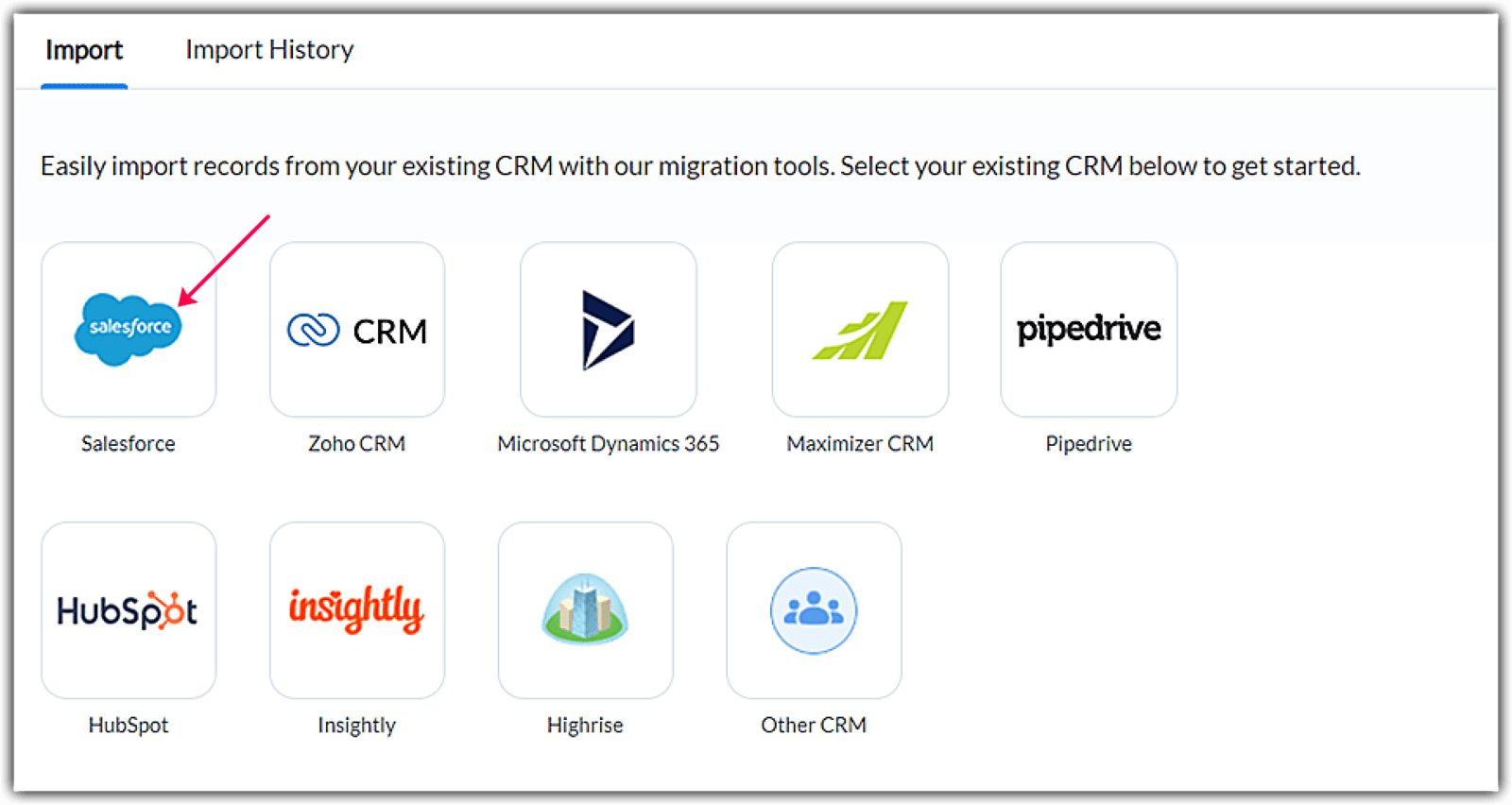
Step 3: Modules Mapping
- In the "Module-File Mapping" section, click on a module to view the files that have been mapped to it.
- You can also select from the "Unmapped files" and map them. Multiple files can be mapped at the same time. You can also create a new module and map the appropriate file.
- Click "Next". The mapped modules will be listed where you can map the fields for each module.
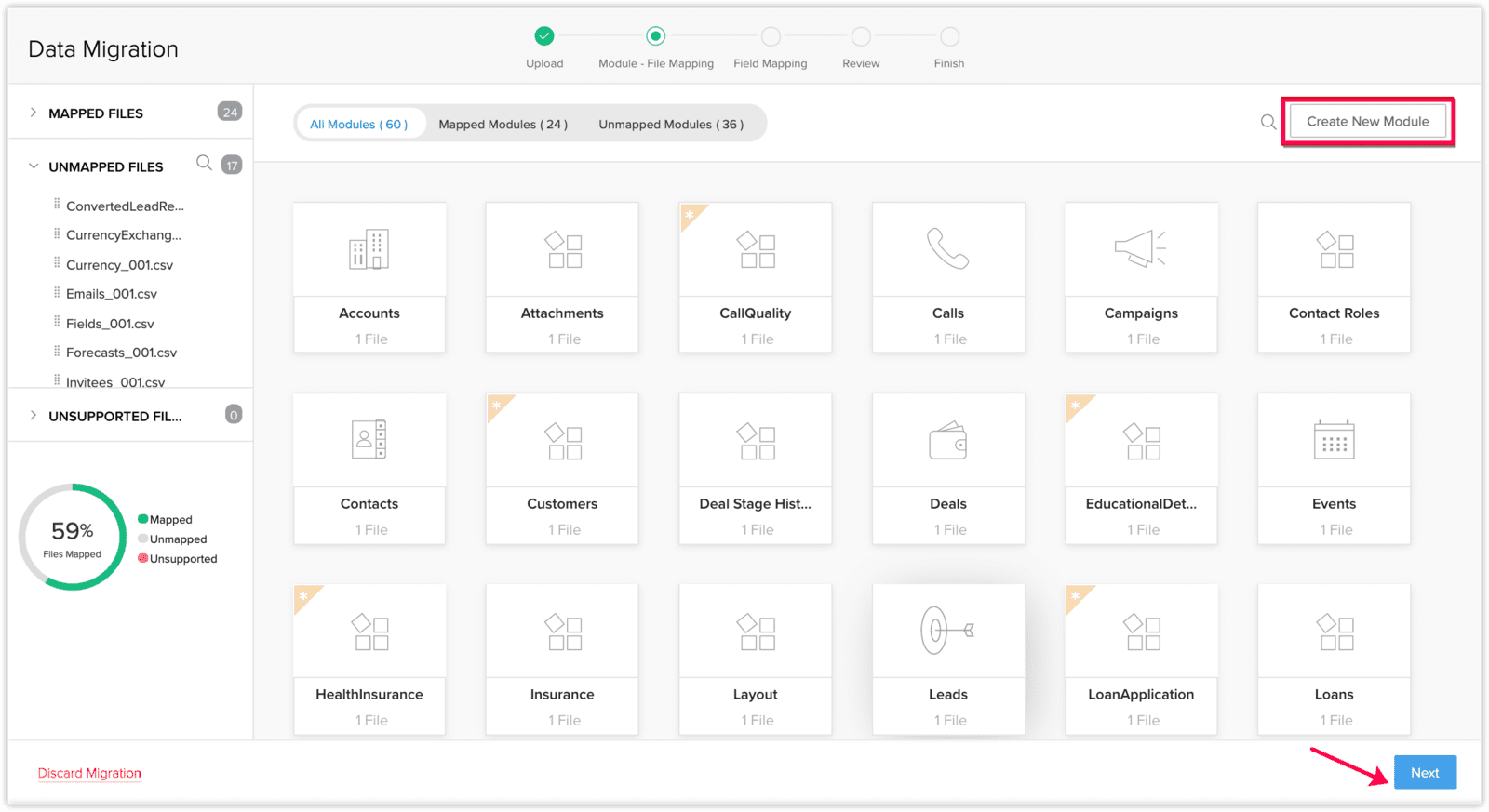
Step 4: Field Mapping
- In the "Field Mapping" tab, make sure that you map all the mandatory fields. The fields present in Zoho CRM will be available in the drop-down lists.
- Click "Create New Fields" to add new fields if you wish.
- Click" Mapped Fields" and "Unmapped Fields" to view the columns that are mapped and not mapped respectively with the fields in Zoho CRM.
- "Reset Mapping" means any mapping you have done so far will be removed and you can start over.
- "Auto Map" means the system will identify columns that match the CRM fields and map them automatically.
- After done your field mapping, click "save and "next"
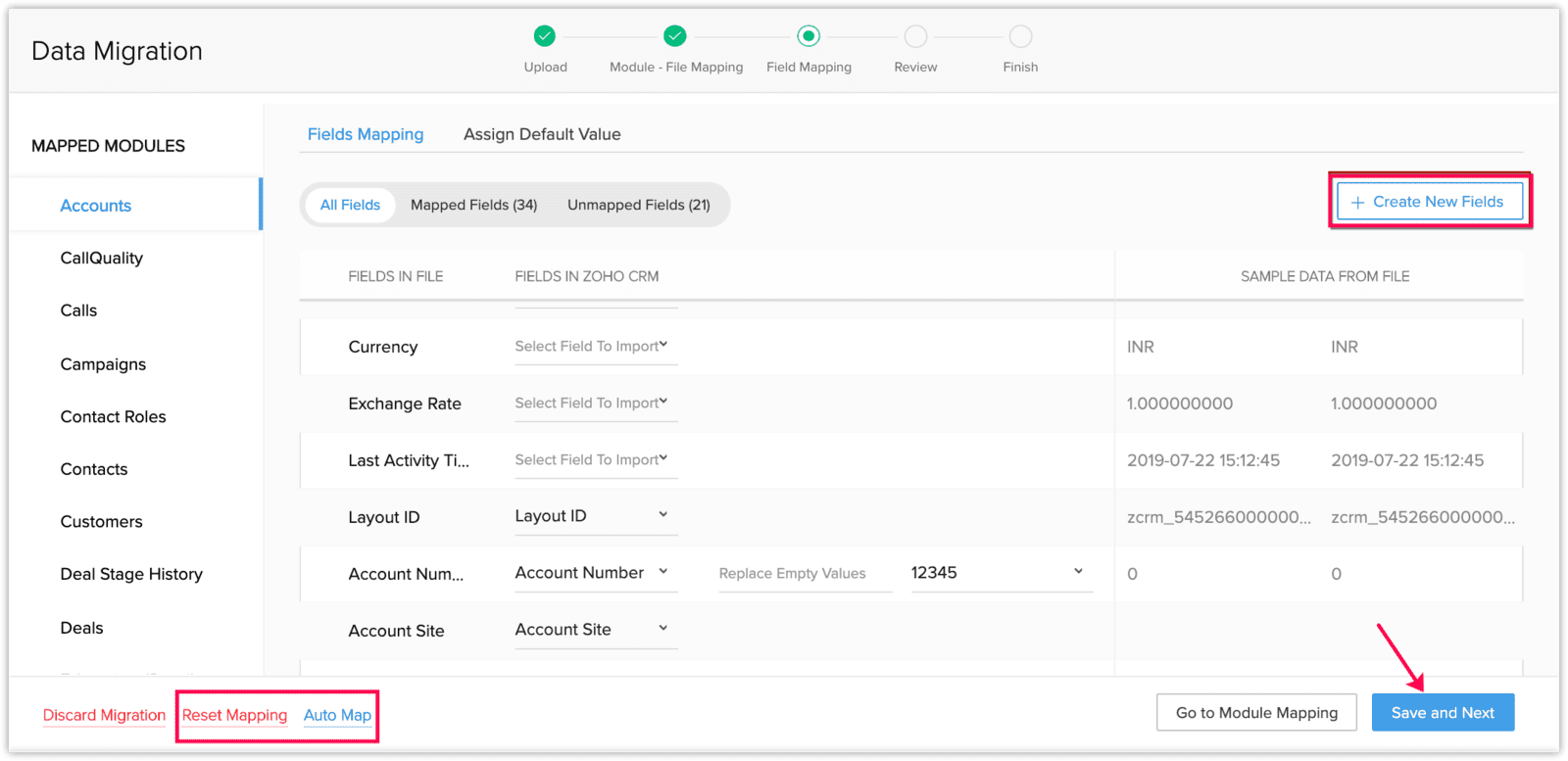
Step 5: Migrate And Review
- In the "Review" page, check the "Field Mapping Status" and the "Pre Migration Status for Each Module".
- You are allow to go back to previous step if you wish
- Click "Start Migration" to initiate data migration.
Step 6: Reciew Data Accuracy
After the migration process is complete, a confirmation email will be sent to notify you of the successful data transfer. To ensure the accuracy and integrity of your imported files in the Zoho CRM account, follow these steps:
- Log into your Zoho CRM Account:
- Navigate to import history ("Setting" > "Data Administration" > "Import" > "Import History").
- Review Import Details. In the "Import History" section, you will find a detailed log of the recent data import. Check for the specific import related to your migration from Salesforce.
- Verify Status and Details. Look for the status of the import (e.g., completed) and review any accompanying details. This includes information on the number of records imported, any errors encountered, and the timestamp of the import.
- Addressing Issues. If there are any discrepancies or errors reported in the Import History, take the necessary steps to address them. This may involve reviewing the source files, adjusting field mappings, or re-running the migration if needed.
- If you are not satisfied with the import or field mapping results, you can delete the imported records and re-import.
Connect with BMI: Your Trusted Zoho Premium Partner
Still Having Trouble with Your Migration? Don't worry! As a Zoho Premium Partner, Bickert Management Inc (BMI) stands ready to assist you on your migration journey. BMI specializes in navigating the intricacies of CRM transitions, ensuring a smooth and hassle-free migration tailored to your business needs. Whether you're grappling with data mapping complexities or seeking advice on optimizing Zoho CRM for your unique workflows, BMI is your go-to partner for expert guidance.
Don't let migration challenges hinder your business growth. Contact BMI today to explore how our expertise can transform your Salesforce to Zoho CRM migration into a strategic advantage. Your journey to enhanced CRM capabilities begins here.