In today’s fast-paced digital world, remote access has become essential for IT administrators and business owners to efficiently manage systems. Zoho Assist Unattended Access is a powerful tool that offers seamless remote support, allowing businesses to manage computers without the need for physical presence. One standout feature that enhances usability and convenience is the silent install option, which allows administrators to deploy unattended access across multiple systems without disrupting the end users.
This guide will delve into Zoho Assist’s unattended access silent install, its benefits, and how to set it up. Whether you're an IT professional managing a network of computers or a business owner seeking remote support solutions, this article provides all the insights you need to harness the power of Zoho Assist for your business.
What is Zoho Assist Unattended Access?
Zoho Assist Unattended Access is a remote support solution designed to allow IT teams to access and control remote systems, even when the user is not physically present. This tool is particularly beneficial for large-scale businesses and IT service providers who need to perform maintenance tasks, troubleshoot, or update software without disrupting the workflow of employees.
Key features of Zoho Assist’s unattended access include:
- 24/7 remote access to unattended computers.
- Cross-platform support (Windows, macOS, Linux).
- Multi-monitor navigation.
- File transfer capabilities.
- Reboot and reconnect functionality.
The silent install feature further amplifies the ease of deployment, allowing IT administrators to roll out unattended access without requiring user intervention.
What is Zoho Assist Silent Install?
A silent install refers to the automated installation of software without requiring any user interaction, typically via a command-line script. In the context of Zoho Assist, the silent install feature is invaluable for deploying unattended access on a large number of machines efficiently. IT administrators can install Zoho Assist on multiple computers without interrupting the user’s work or requiring their input.
This is especially useful in corporate environments, where time is of the essence, and the IT team needs to set up or manage systems in the background. The silent installation ensures there are no pop-ups, prompts, or manual configuration steps, making it ideal for mass deployments.
Why Should Businesses Use Zoho Assist Unattended Access Silent Install?
The combination of unattended access and silent install offers multiple benefits for businesses and IT teams. Below are some compelling reasons why companies should consider using these features:
1. Remote Maintenance Without Interruptions
The primary advantage of Zoho Assist's unattended access is the ability to perform routine maintenance, troubleshooting, and software updates without needing the user to be present. The silent install ensures that deployment of these features happens quietly in the background, further minimizing disruptions to business operations.
2. Efficient Large-Scale Deployment
For businesses managing hundreds of devices, manually installing Zoho Assist on each system would be an inefficient and time-consuming process. With the silent install option, IT administrators can quickly deploy unattended access across multiple machines with a single command-line script, saving both time and resources.
3. Increased Productivity
By allowing IT teams to manage systems remotely and silently, employees experience fewer interruptions and can continue with their tasks. This minimizes downtime, maximizes productivity, and ensures that technical issues are resolved without major disruptions.
4. Security and Control
Zoho Assist offers robust security features, including SSL and 256-bit AES encryption, ensuring that sensitive data remains secure during remote sessions. Admins can also configure permissions and access controls, giving them the ability to regulate who can access which machines, enhancing the security of remote support.
5. Reduced Costs
Hiring on-site IT support or physically traveling to troubleshoot problems can be costly. Zoho Assist eliminates these expenses by enabling remote problem resolution. Moreover, the silent installation feature means quicker deployment without additional administrative overhead.
How to Perform Zoho Assist Unattended Access Silent Install
Now that we’ve covered the benefits, let's go through a step-by-step guide on how to perform a silent install for Zoho Assist unattended access.
Step 1: Download Zoho Assist Unattended Installer
Visit the Zoho Assist website and download the unattended installer specific to your operating system (Windows, macOS, Linux).
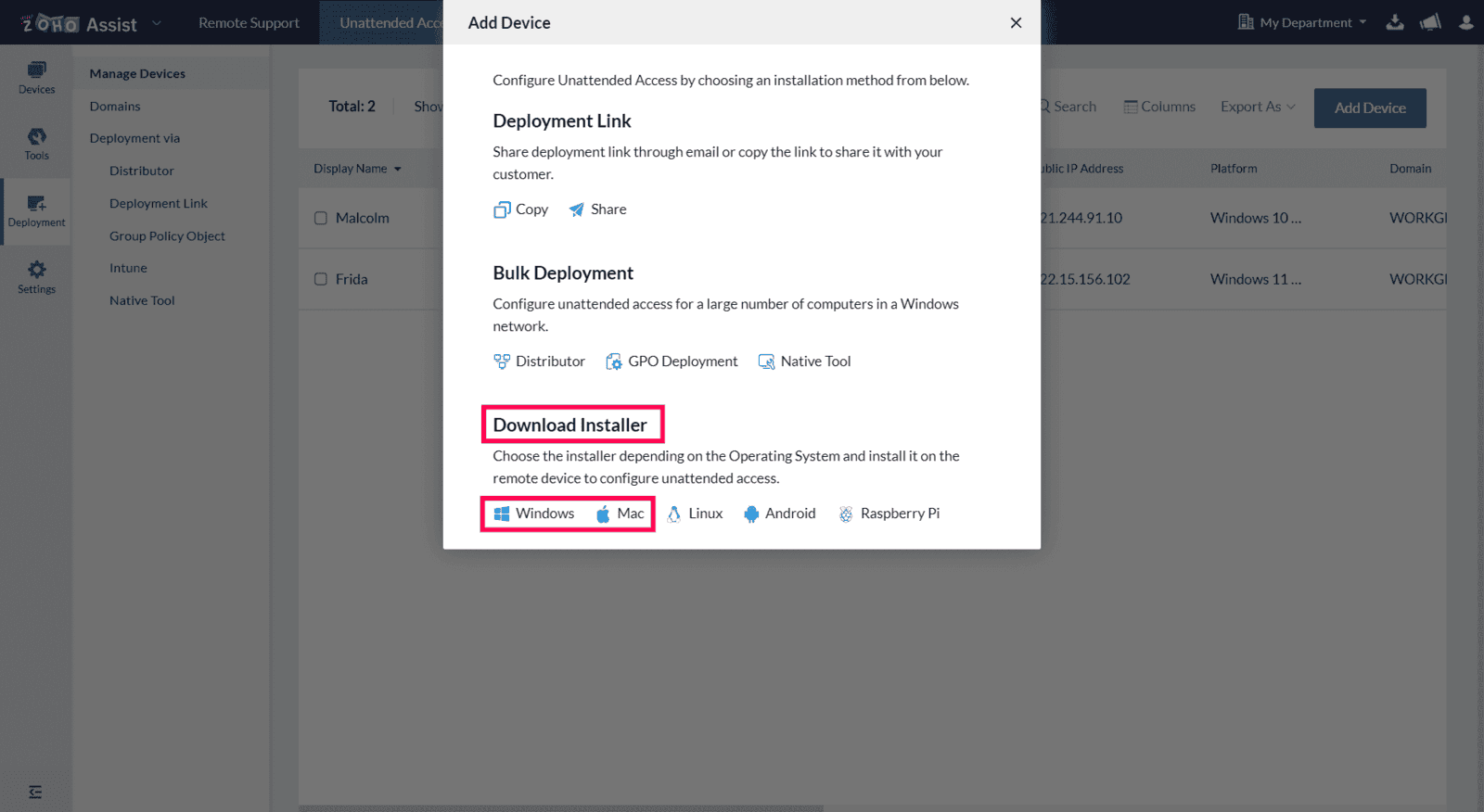
Step 2: Generate the Deployment Script
Once downloaded, the next step is to generate the silent installation script. You can create a batch script (.bat) for Windows systems or a shell script (.sh) for Linux/macOS. The script will silently install the software on target machines without needing user interaction.
The command format typically looks like this:
For Windows:
For macOS/Linux:
Step 3: Execute the Script on Target Machines
Use remote deployment tools like Group Policy (GPO) for Windows or Jamf Pro for macOS to push the silent installation script to all machines within your network. These tools allow administrators to schedule the installation at a convenient time, ensuring zero interruptions to users.
Step 4: Verify Installation
After deploying the silent install, verify that Zoho Assist unattended access is successfully installed on all target machines. You can do this by logging into the Zoho Assist admin portal, where you should see all the newly added systems listed under unattended computers.
Step 5: Start Using Unattended Access
Once installation is verified, IT teams can start managing these machines remotely using Zoho Assist. With features like file transfer, multi-monitor navigation, and remote reboot, managing your network has never been easier.
Zoho Assist Unattended Access Pricing Plans
Zoho Assist offers several pricing plans depending on the size of your business and your specific needs. Here’s a quick look at their pricing:
- Free Plan: Basic features like remote support for up to 5 computers.
- Standard Plan: Starts at $10/month, offering unattended access for up to 25 computers.
- Professional Plan: Starts at $15/month with additional features like file transfer, remote reboot, and more.
For businesses requiring large-scale deployment of unattended access, the Professional Plan offers the best value, particularly when paired with the silent install option for quick and seamless deployment.
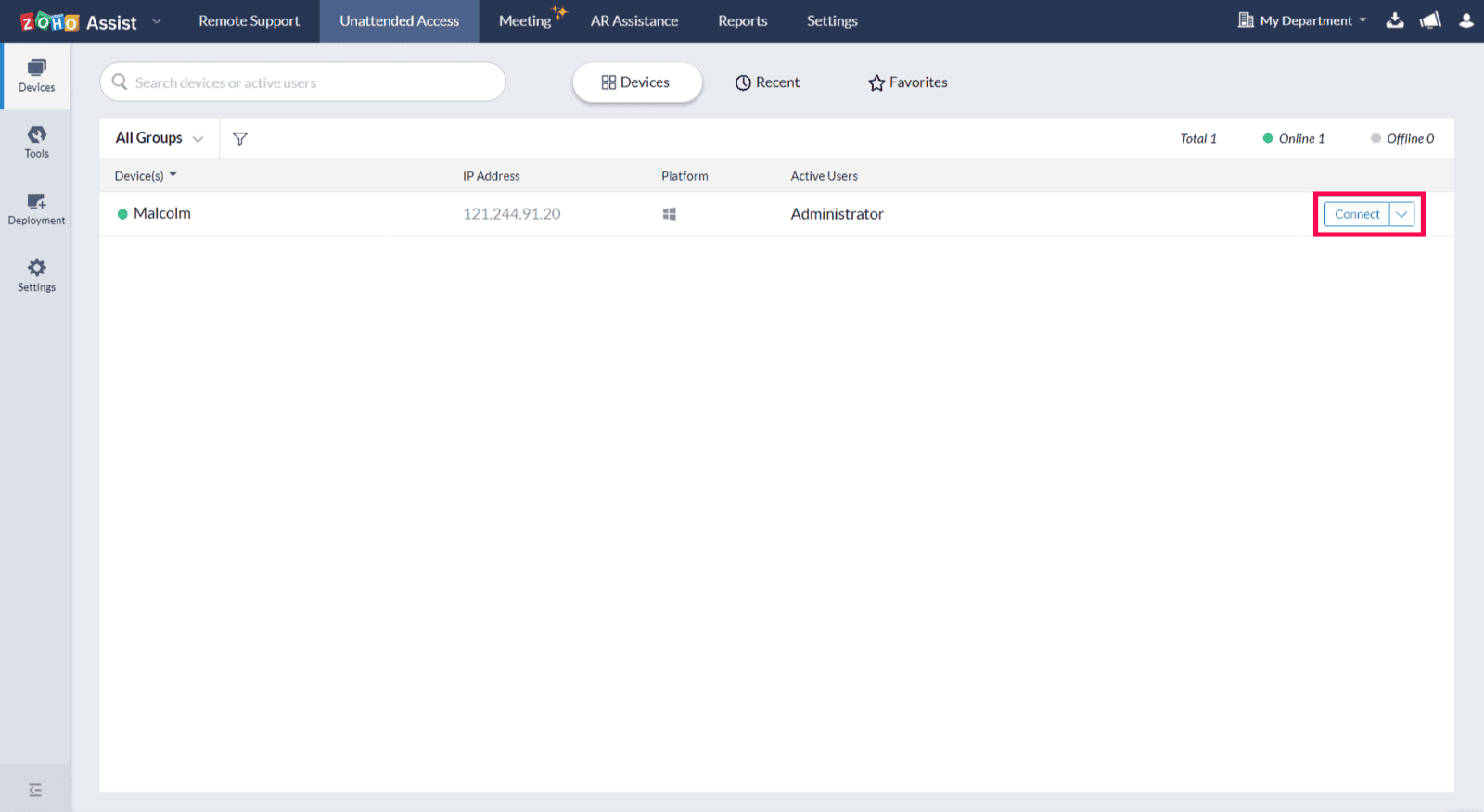
Conclusion
Zoho Assist Unattended Access with silent install is a must-have solution for IT administrators and businesses looking for efficient, secure, and cost-effective remote management. The ability to deploy unattended access across multiple systems silently ensures that IT teams can manage, troubleshoot, and maintain systems without interrupting users’ workflows.
By leveraging Zoho Assist’s robust remote access capabilities, businesses can boost productivity, reduce IT costs, and ensure that systems are maintained securely and efficiently.
If you’re ready to streamline your IT operations, Zoho Assist Unattended Access Silent Install is the perfect solution to take control of your business’s remote management needs.